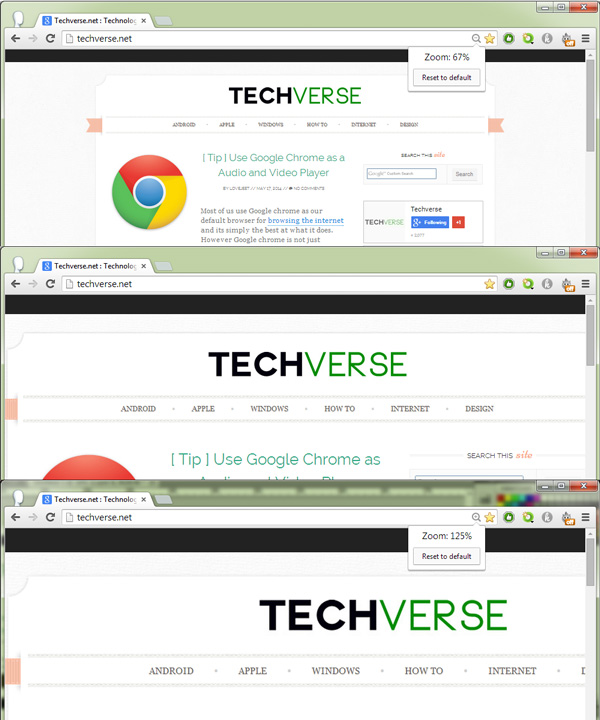Are you having a tough time reading text in Google Chrome? If yes, then you should know that Google Chrome has manual controls for increasing or decreasing the text size on websites.
For those who are having trouble with reading text on Google chrome, here are two methods by which you can increase or decrease the text size on any website. While text size can be increased or decreased without any issues, but for images, they might appear blurry when their size is increased beyond proportions.
Method 1: Using the Toolbar
Click on the Google Chrome toolbar and click on + or – to increase or decrease the text size on any webpage according to your requirement.
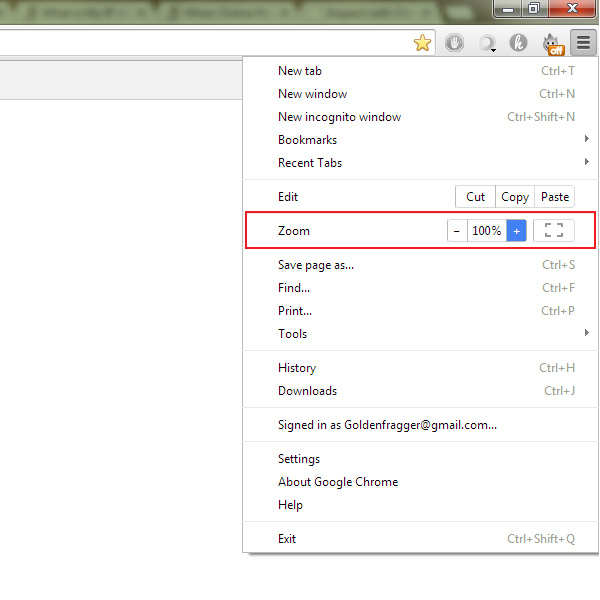
Method 2: Using Keyboard Shortcut Keys
You can also make use of the following Shortcut key combinations to adjust the text size on any webpage in Google Chrome.
- Press the Ctrl and + keys to Increase the text size
- Press the Ctrl and – keys to Decrease the text size
- Press the Ctrl and 0 ( zero ) keys to Reset the text size on any website to its default.