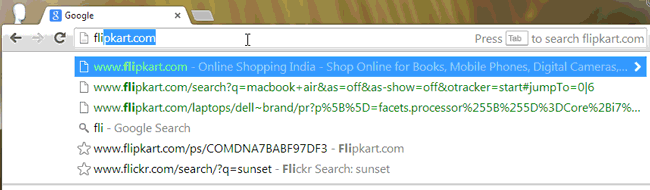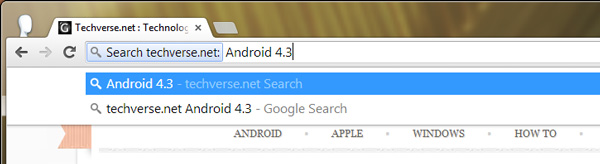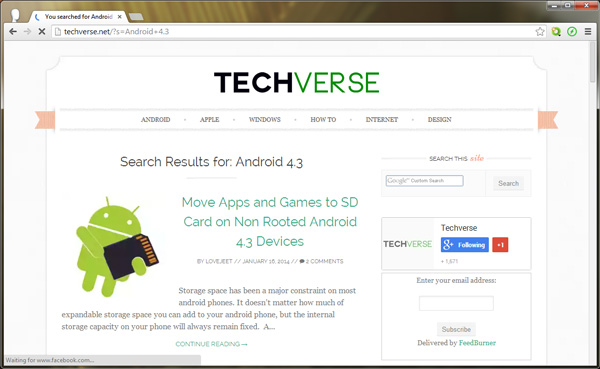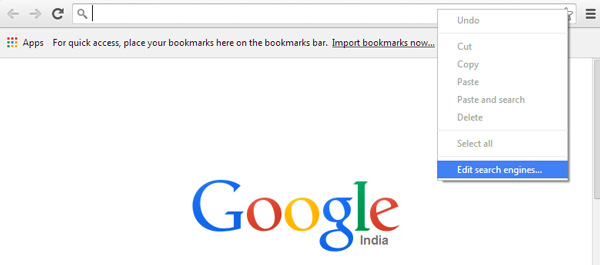Want to search through the contents of a website quickly? With Google chrome you will never have to use the search function on any website again.
Undoubtedly, Chrome is the fastest web browser to be ever developed. This fact is not just true in case of its performance but also with the ease of access it provides for its various functions. Most of Chrome’s functions are designed to be easily accessed with a single click or a shortcut key, thus it makes exploring the internet faster for you and even saves your time.
One of Chrome’s feature that makes its stand out among other browsers is its ability to quickly search through the contents of a website, without even accessing the website. This is a unique feature to chrome and a reason why I love this web browser.
On Chrome, whenever you search a site using the search feature provided, Chrome will automatically record the website’s search function and add it to its list of search engines. The next time you need to search through the contents of a site on which you’ve used the search feature before, you can simply type in the first few letters of a website and press the Tab key. then you can type in any query and press enter to see the results.
While the quick search function is quick and effective, there are many websites for which Chrome can’t record the search function, most probably because they have a complicated search function. However the feature works perfectly on most websites.
Here’s how you can use the Quick search function in Google Chrome for Websites on which you’ve used the search feature before.
Quickly Search through the Contents of a Website using Google Chrome
- Step 1: Head over to any website on Chrome.
- Step 2: Type in the first few letters of website and press the TAB key. Type in a query and press the enter key.
There you go, instantly you will be provided the search results for your query. So the next time you need to quickly search through the contents of a site, keep this tip handy.
Additionally chrome even provides you the ability to customize the search query for a website. For example instead of typing Wikipedia and pressing the tab key, you can even type in just “W” and press the tab key to access the quick search function for Wikipedia. Here how you can do that.
How to Customize the Quick Search Query for a Website
- Step 1: Type on the following command in Google chrome and press enter.
chrome://settings/searchengines
Alternatively you can even right click on the search bar and select Edit search engines.
- Step 2: Now you can see the complete list of websites for which you can perform the quick search on Google Chrome.
- Step 3: Click on any of the search engines and change the keyword value to anything that you want. Click on Done to save the changes.

Now the next time you want to search within a specific website, simply type in the keyword value that you’ve set and press the tab key. Additionally yopu can even add in a