Storage space has been a major constraint on most android phones. It doesn’t matter how much of expandable storage space you can add to your android phone, but the internal storage capacity on your phone will always remain fixed.
A true fact about android phones is, the free your phone’s internal memory is, the faster will be your phone’s performance. Its a tried and tested fact that most experienced android users will definitely agree with.
Prior to Android 4.3, it was mandatory for every android app to installed on the phones internal memory. Initially this limitation was not much of an problem but eventually with the introduction of High definition games, most Android phones with low internal storage capacity had to resort to rooting in order to enable games and apps to be installed on the external storage.
Fortunately with Android 4.3, this restriction was removed and now all developers are free to decide if they want to provide an option to move their apps and games to the external storage media.
For those who have an android device running android 4.3 or higher, now you wont have to root your device in order to move your apps and games to your phone’s expandable storage media. As i said earlier not all the apps and games have this option enabled. If the developers have enabled the Move to SD card option within their apps and games, then you can easily open the application manager and move these apps and games to your phones expandable storage media.
Here is how you can move apps and games to your phone’s expandable storage media if supported by the developers.
- Step 1: Go to the Settings on your android phone and navigate to the Application manager ( The location differs on all android phones)
- Step 2: Tap on any app or game to open the app info.
- Step 3: If supported by the app developer you would see the Move to SD card option highlighted. Tap on Move to SD card to move the android app or game to your phone’s expandable storage media.
- Step 4: Alternatively some apps which are by default installed on your phone’s expandable storage will show an Move to Device Storage option.

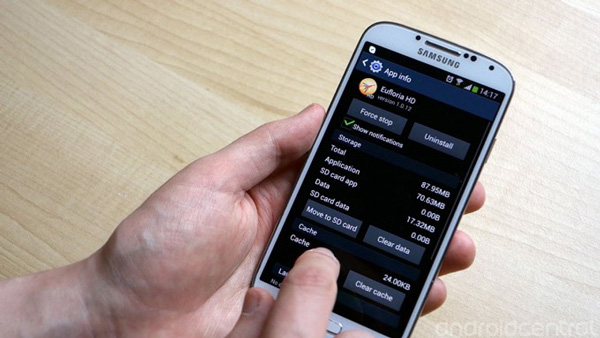
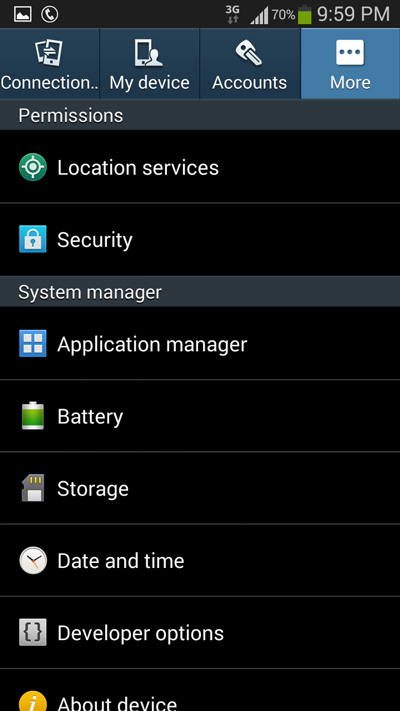
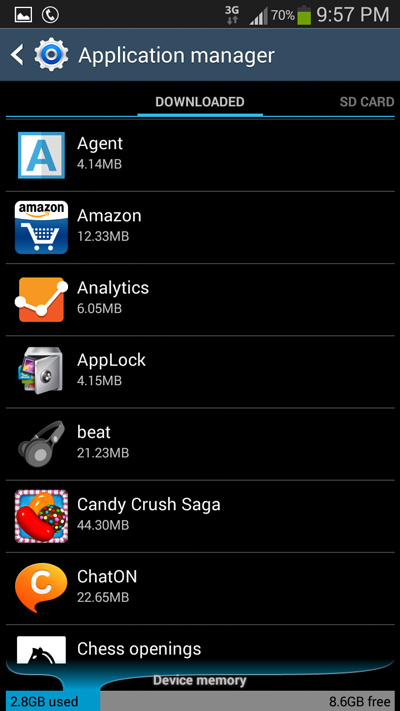
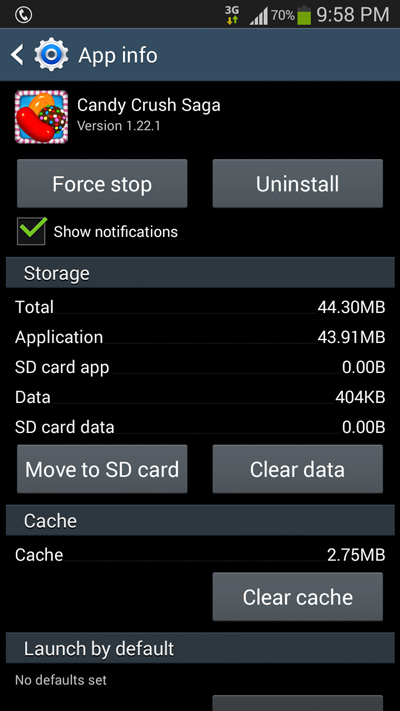
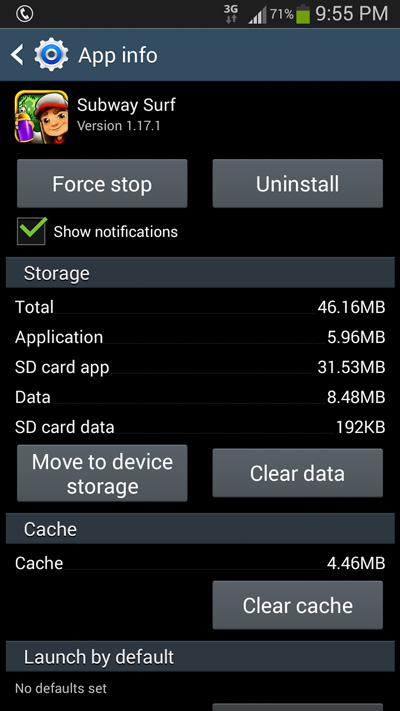
is this 4.3 upgrade is for lg g pro lite
Hi Puneet, there is no android 4.3 update for the LG G Pro lite.
Hi Lovejeet, I just got the Sony T2 Ultra. It has 4.3. But I see that the option to move apps (all of the apps are that way) is greyed out. I have a 32gb card. Earlier on my Samsung note 1 (both with Cyanogen and earlier with stock 4.1.2) I was able to move many of the apps. Any way out for this?
Thanks, Iqbal Khuraishi
Thank you! This is a super big help.