Want to save Web pages to Google drive as PDF files? We will show you how you can do that.
Recently i had written a guide on saving web pages in Google chrome as PDF files. However, apart from that, Chrome is also capable of saving web pages as PDF files to your Google drive storage.
This feature can come very handy whenever you are using someone else’s PC to browse the internet. In such a situation you can save web pages directly to your Google drive storage and later access them through your home computer as PDF files.
For those who want to save web pages in Google chrome to Google drive as PDF files, the instructions below will guide you through the entire process.
Save Web pages to Google Drive on Google Chrome
- Step 1: Browse a website on Google Chrome.
- Step 2: Press the “ Ctrl + P “ key combination.
- Step 3: Click on the “ Change “ Button under destination.
- Step 4: Select “ Save to Google Drive “
- Step 5: Finally Click on the “ Save “ button.

There you go, Chrome will now automatically save the web page as a PDF file to your Google drive storage. Just in case you want to be sure, you can check your Google Drive storage. Be it a tutorial, an email message or any picture on the internet , you can use this trick to save everything on the internet to your Google drive storage as PDF files.

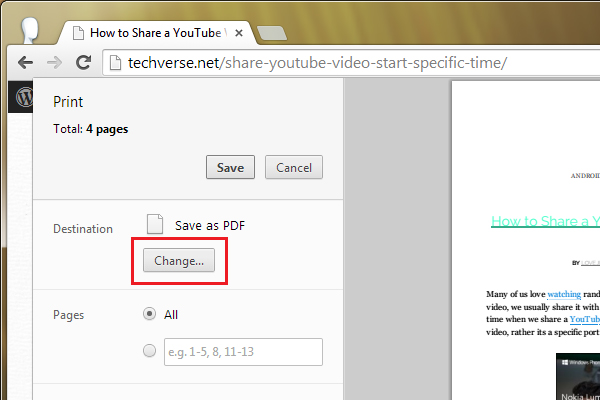
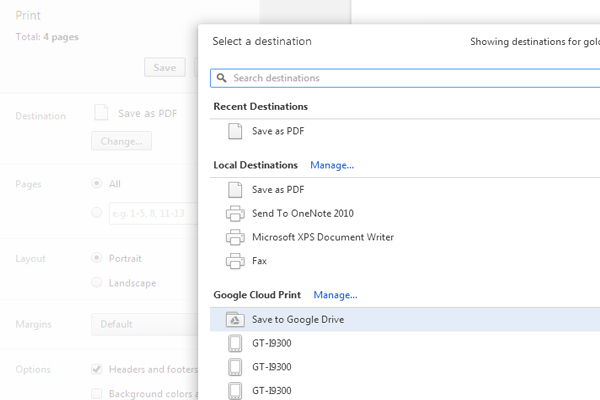
Dear Sir
How can I save a webpage with its links on Google drive(Html file)
Also ,how can I do it on an Android smart phone?
Thanks
Micha.