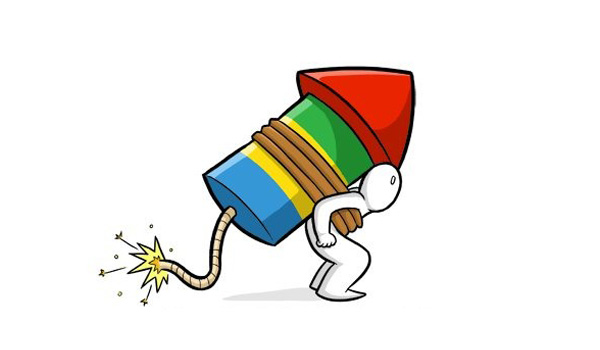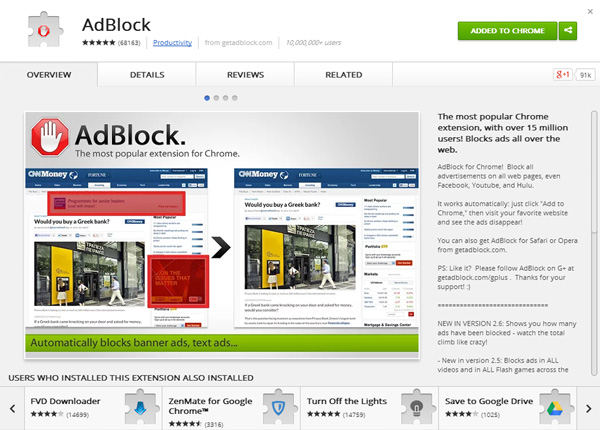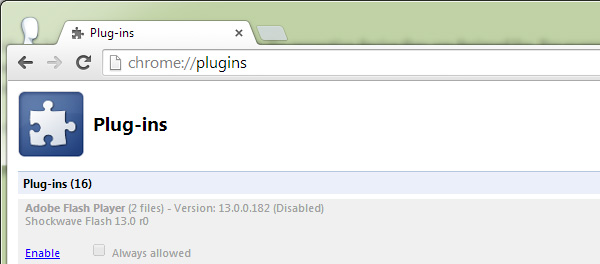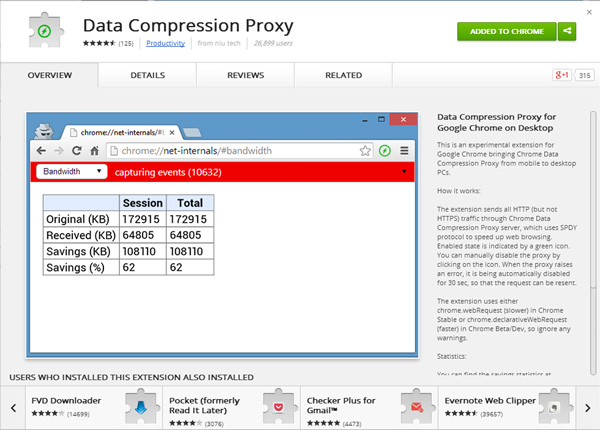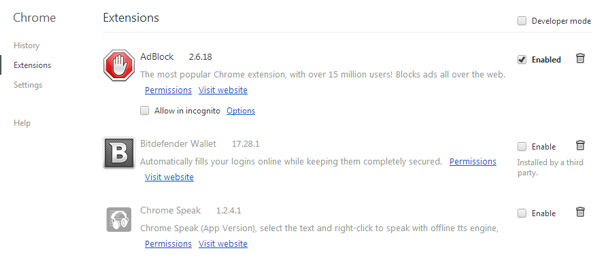There’s no doubt that Google Chrome is the fastest browser out there, but having a fast browser doesn’t guarantee you faster access to the internet. There are other things that affect your internet browsing speed as well. For instance your internet connection is the first factor that determines the speed at which web pages load in your browser.
If you have got a high speed internet connection then you can surf the internet with all the thrills and frills. But what if you have a slow internet connection, how do you speed up Google chrome to load websites faster and save your internet bandwidth?
Well its a very simple task, all you need is the right set of extensions and then Google Chrome can be used to surf the internet faster, even if you are on a slow internet connection. Here are a few tips from my side which i have personally tried and tested on Google chrome. Follow all the tips and you can see the drastic improvements in Chrome instantly.
Disable Advertisement
Advertisements are a necessary evil which you cannot complain about. They are a major source of income to the millions of websites on the internet that operate without even asking a dime from their readers. Disabling advertisement is not something that i would advise you to do but if you are on a slow internet connection, you should make is as your last resort.
To disable advertisements permanently on any website, install the Adblock extension on Google Chrome.
Disable Flash Player
After advertisements, flash is the next thing that affects the loading speed of websites on web browsers. Disabling the Flash player plugin will also disable flash components from loading into Google chrome and thus websites will be able to load faster on Chrome. However you might face problem with loading websites.
To disable the Flash Player plugin on Chrome, type in the following in chrome : chrome://plugins/ and press enter. You can then disable the Flash player.
Data Compression Proxy for Chrome
The data compression proxy was newly introduce feature on the mobile versions of Google chrome. Using this feature, mobile versions of Google chrome route all the internet traffic through Google’s data compression proxy servers to compress them. Officially this feature is not available on Chrome for desktops, however there’s an unofficial extension available in the Chrome web store that can enable the data compression proxy on Google chrome. You can download and install the data compression extension from the following link.
Download: Data Compression Proxy
Change User Agent
Most websites have different website layouts which can be accessed by browsing the site on the respective device they are designed for. For example, Yahoo.com will appear different if you browse it from a cellphone or a desktop. This is done specifically to adapt websites to the screen resolution of different devices. In case you want to load websites faster, you should try switching the user agent in Chrome to that of a mobile device. Doing so will force chrome to load the mobile versions of websites and thus sites will load faster on Chrome.
To change the User agent in Chrome you can use the User-Agent switcher extension for Google Chrome.
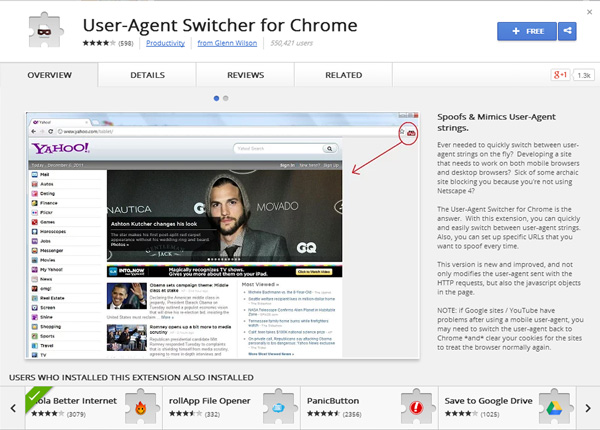
Disable Unnecessary Extensions
Last but not the least, make sure you weed out any unnecessary extensions that you’ve installed on Chrome. Since some extensions end up using a lot of memory, its better to remove them and doing so will free up more memory for chrome to perform efficiently.
These were a few tips from my side which i have gathered from my years of Google Chrome usage. If you have any additional tips apart from the ones specified above, do let me know about them in the comments below.