Gmail is one of the most popular and free email service that is being used by a majority of internet users. There’s a lot of effort behind the scene that keeps Gmail’s services online. But in spite of that, once in a while there are a few outages which render Gmail unavailable in some part of the world. Most of the time Google’s response time has been pretty fast and the services get restored in time with minimum downtime.
But in spite of all the infrastructure that goes into keeping Gmail online, the chances of an future outage cannot be ruled out. So just in case Gmail suffers through a downtime in the future, here’s an alternate method of accessing your Gmail account using Google Chrome. Additionally you can also use this method to access Gmail when you don’t have internet access.
Gmail Offline is an app for Google Chrome that enables Google Chrome to store your emails offline on your computer and make it available to you whenever you can’t access an internet connection. When installed the app will allow you to read, search and respond to your emails. One your computer has access to the internet, the app will automatically synchronize your emails and the queued actions.
Here’s how you can access gmail offline on Google chrome
How to Access and Use Gmail Offline in Google Chrome
- Step 1: Install the Gmail Offline app on Google chrome. Once installed you will be able to access the app from a list of chrome apps that opens up in a new tab.
- Step 2: Click on the Gmail offline app icon to open it.
- Step 3: On the first run you would be asked whether you want to allow mail offline. Select Allow offline mail and click on continue to proceed further.
- Step 4: Now you will be able to access Gmail offline. Although Gmail will only store around 10,000 emails offline, it will take a while for the app to sync all the emails.
To change the time period from which emails are downloaded on your computer, click on the Cog icon and select a value from the Download mail from the past dropdown option. That’s it and now you will be able to access your Gmail account even if you don’t have an active internet connection or in case Gmail is down.
The next time you want to access Gmail offline. You can type in ” Chrome://apps ” in the search bar to access the chrome apps menu and then select the Gmail offline app to access your emails offline.

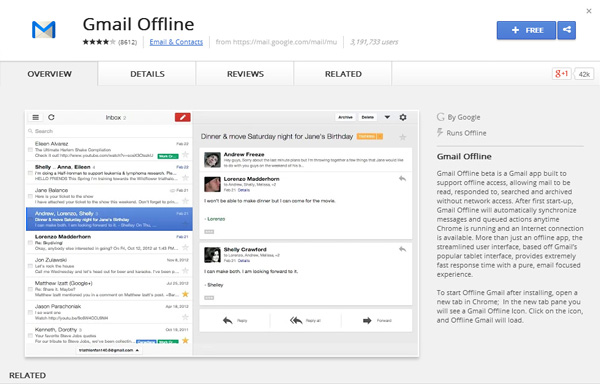
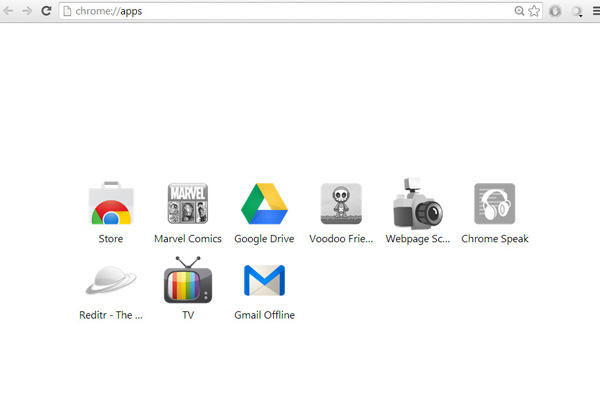
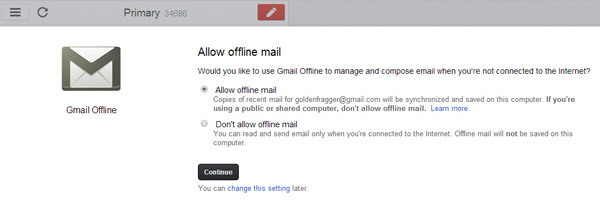
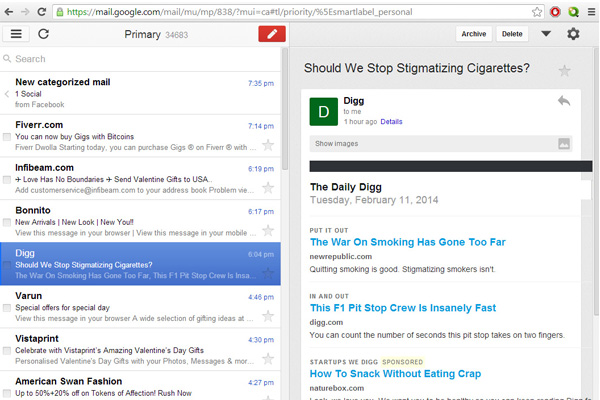
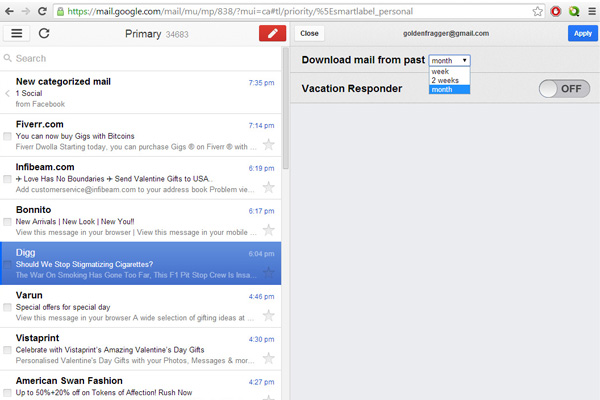
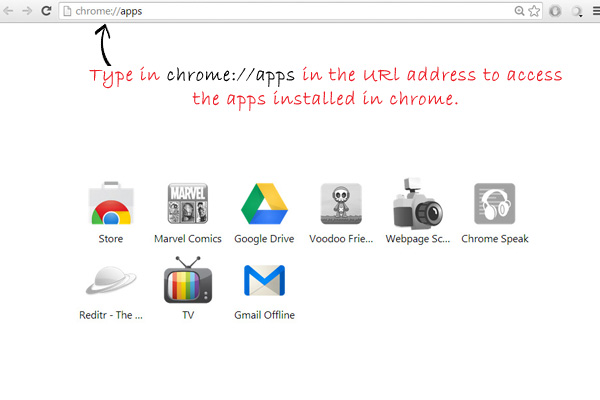
Thanks! Never knew about this one =)
You’re welcome, keep following us for more updates 🙂
mAst hai Lovjeet.
goldenfragger)