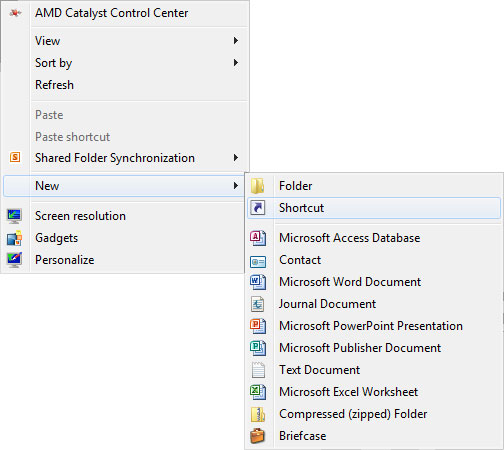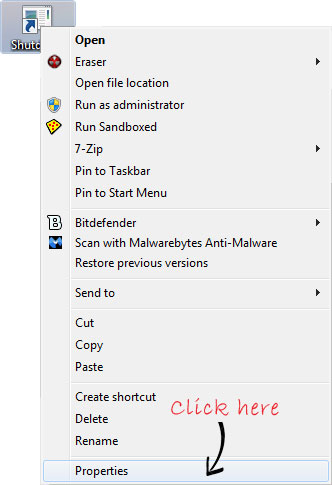Although windows 7 has easily accessible controls to shutdown, restart or lock your computer but if you want quicker access to these functions, you should try using desktop shortcuts for them. Creating shortcuts for all the options in the windows shutdown menu is very easy and the instructions below will show you how.
Most of the advanced windows users might be well aware of these shortcuts, but for those who are not, its time to get geeky.
How to Create Desktop Shortcuts on Windows
- Step 1: Right click anywhere on the desktop and choose New and then select Shortcut from the context menu.
- Step 2: In the shortcut location box that appears you can type in the following commands for their respective functions which are listed below and click on next.
For example if you want to create a shortcut for shutting down windows, you should type in the following command into the shortcut location box: “ Shutdown.exe -s -t 00 “
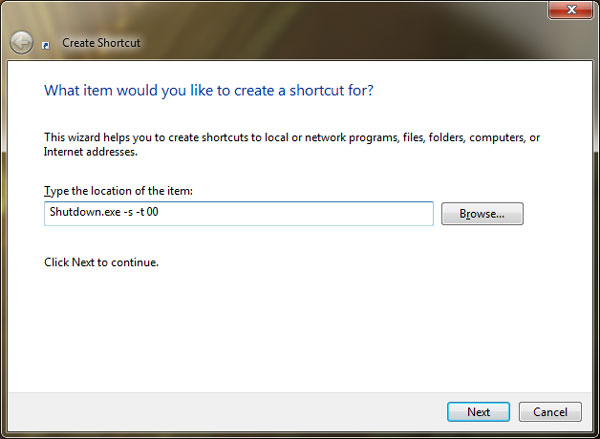
- Step 3: In the next dialog box type in a name for the Shortcut and click on OK.
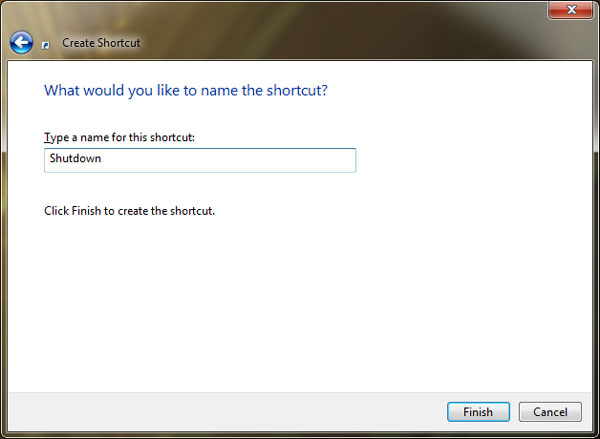
Similarly type in any of the commands below to create a shortcut for the respective function.
Commands
Shutdown Computer
Shutdown.exe -s -t 00
Restart Computer
Shutdown.exe -r -t 00
Log Off Computer
Rundll32.exe User32.dll,LockWorkStation
Hibernate Computer
rundll32.exe PowrProf.dll,SetSuspendState
Sleep Computer
rundll32.exe powrprof.dll,SetSuspendState 0,1,0
Once you have created the shortcuts, you should change the shortcut icon to avoid any confusion. Here’s how you can change the icons of the shortcuts.
How to change Icons on Windows
- Step 1: Right click on the shortcut and select Properties from the context menu.
- Step 2: From the Properties dialog box click on the Change icon button.
- Step 3: Browse and select any of the icons available. Alternatively you can even click on the Browse button to browse and select any custom icon that you have downloaded from the internet. Finally click on Ok to apply the icon to the shortcut.
![]()
Your shortcuts icons are ready to use and here’s how the shutdown shortcut will look like.
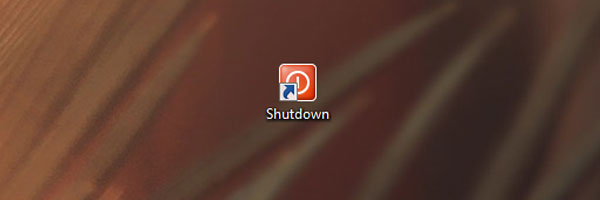
Drag these icons to the right side of your desktop to decrease the chances of accidental clicks.