VLC is definitely the best free media player for any windows computer. The media player can undoubtedly play almost any audio and video file formats that possible exists. Adding to that VLC media player also supports plugins, which is a great way of adding exciting new features to VLC.
As the title of this post describes, this post is going to about a plugin for VLC media player, which enables VLC media player to display the lyrics of any song that’s is playing on it. Now lets find out more about this plugin.
Minilyrics is a free lyrics plugin for VLC media player that enables VLC to display the lyrics of any song that playing on it. Not just VLC media player, the plugin even support many other media players such as Winamp, iTunes, windows media player and even more.
The plugin maintains its own database of lyrics, which makes it easy for the plugin to download and display the lyrics of any song that is already on it database. Adding to that the plugin even allows you to embed the lyrics within a songs or even save the lyrics to your PC as a text file.
Once installed, the plugin will automatically display scrolling lyrics of Songs. Although the plugin has a very large database of lyrics, in some cases it might not be able to display the lyrics of regional songs. Follow the instructions below to setup minilyrics.
How to Setup Minilyrics for VLC media player
- Step 1: Download and install Minilyrics on your windows PC. Once the installation is completed, Minilyrics would allow you to install it for specific media players. Simply Enable VLC support and click on Install to enable Minilyrics support for VLC media player.
- Step 2: Next open VLC media player and go to its Preferences.
- Step 3: From the bottom of the preferences menu select all under Show settings.
- Step 4: Click on Interface > Control Interfaces and enable the Minilyrics plugin and finally click on Save.
Now if you play a song in VLC media player, the Minilyrics plugin will automatically start displaying the lyrics for the song. In case you want to save the lyrics to your PC. Here is what you need to do.
How to save Lyrics in Minilyrics
- Step 1: From the Minilyrics plugin, select Lyrics > Save Lyrics As
- Step 2: Check the file name and click on file type to select from the various files types available and finally click on Save.

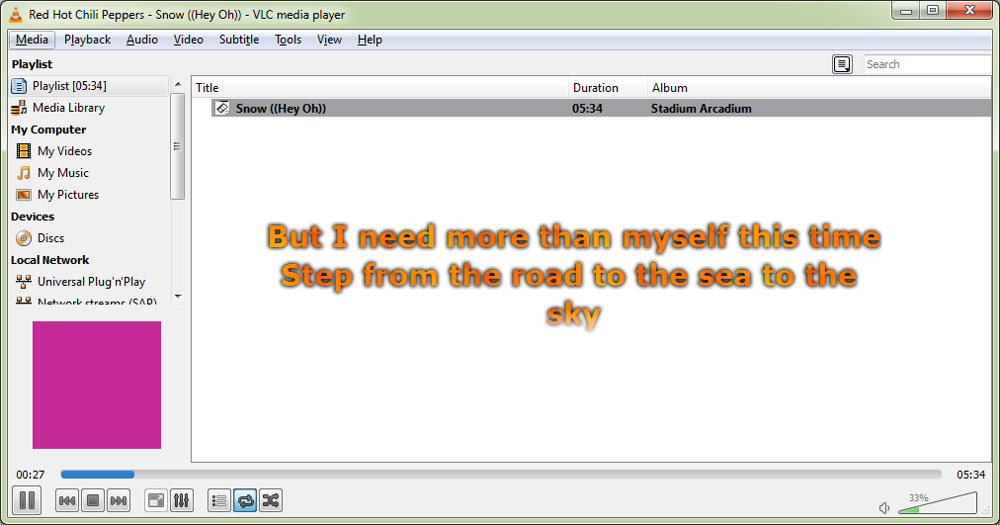
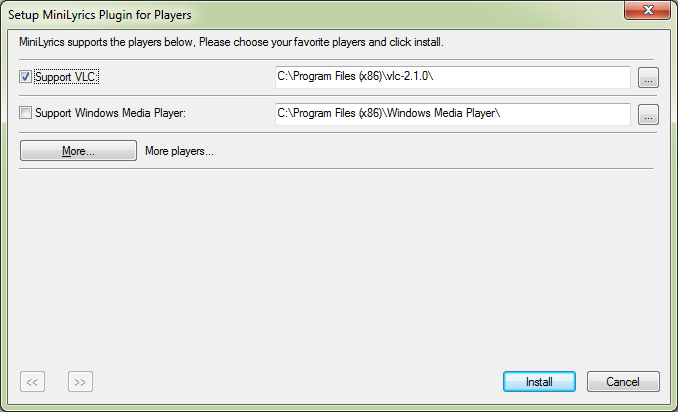
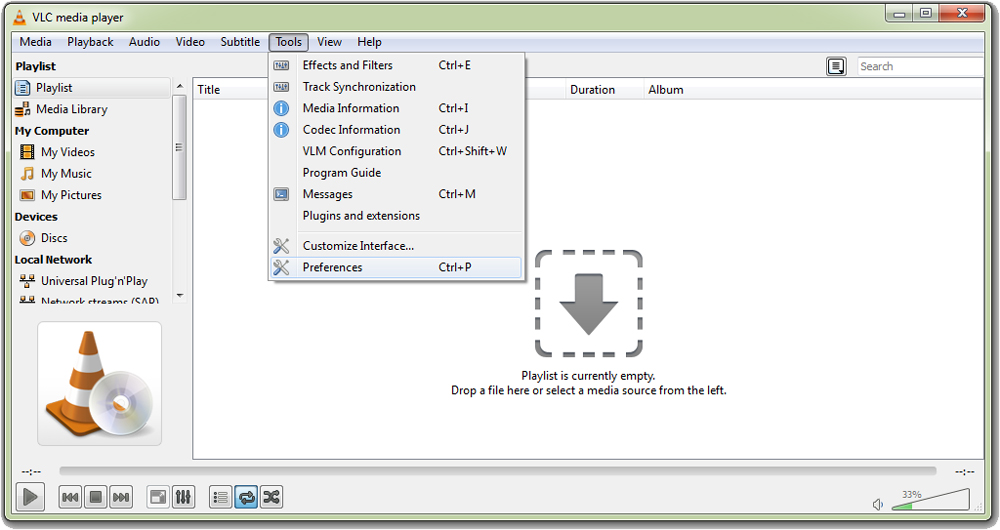
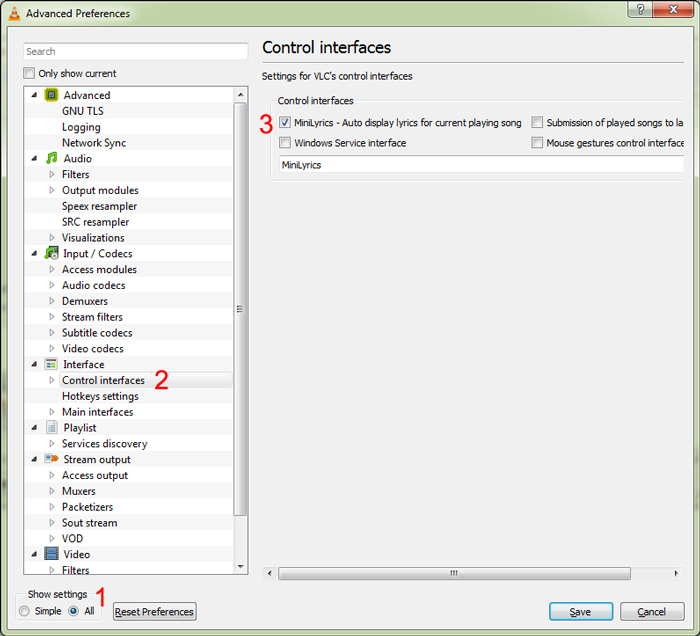
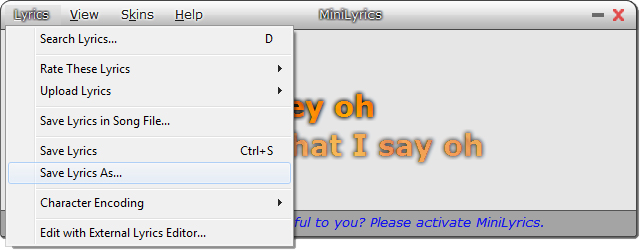
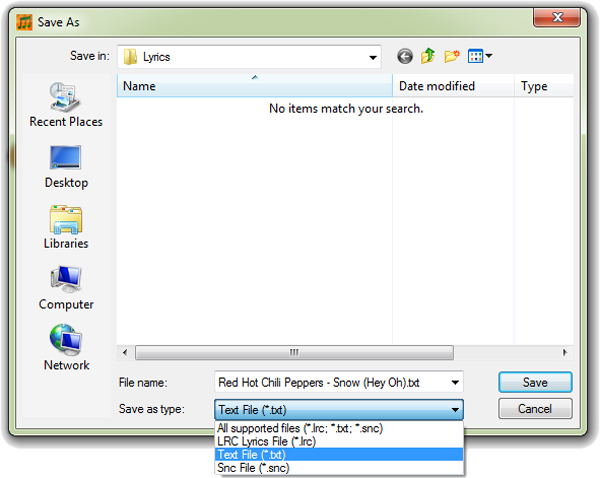
minilyrics is NOT free