Recently, I needed to access some important information from a web page which was down. Actually, the whole site was down as the domain owner had forgotten to renew the domain. Things like this have happened very rarely in my experience. But its an frustrating experience when you come across an important piece of information not to be found anywhere except on the web page which is down.
Websites are created and at some point they go out of service. But web services as the Wayback machine and Google Cache store a copy of an older version of every website permanently in an archive. Thanks to these services, you can always view a cached copy of any website that has been down or went out of service permanently.
Let me show you how you can view a old version of any website using both the Wayback Machine and Google cache.
Viewing old version of websites with Google Cache.
http://webcache.googleusercontent.com/search?q=cache:techverse.netAdd the web page link after cache: in the above URL and open it in a browser. You will be able to browse an older version of the page cached by Google Cache. This is the quickest way to access the cached copy of any web page without having to go though google search first.
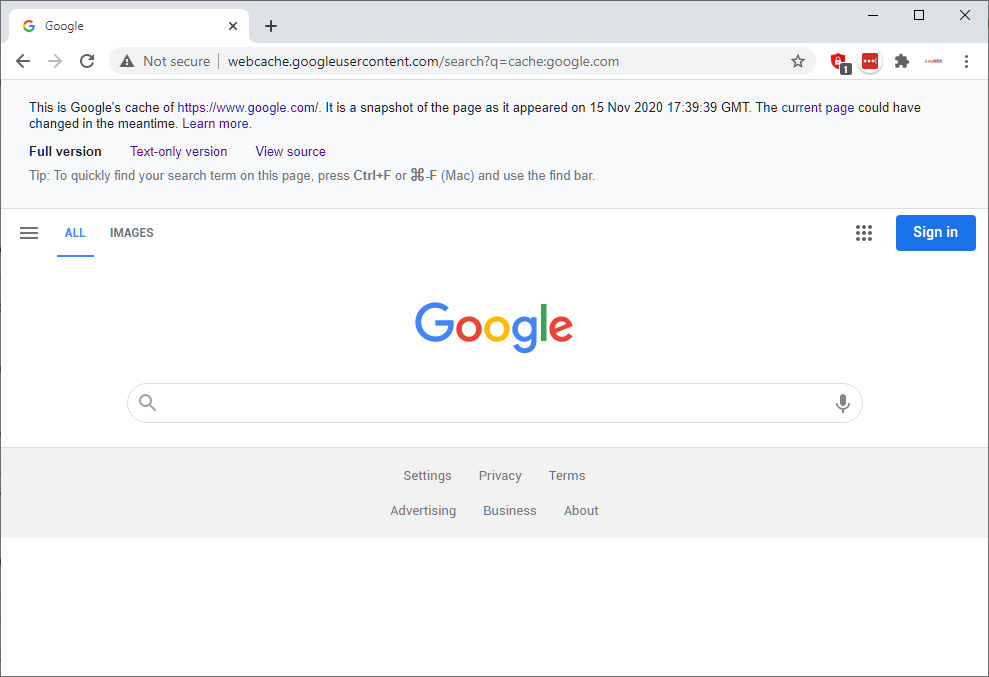
However this service only stores a single copy of any website. If you want to view multiple copies of a web page spanning over weeks or even years, check out the next option.
Viewing old version of websites with the Wayback Machine
The Wayback machine is a part of the Internet archive, which is one of the largest non-profit library for millions of free books, movies, software, music, websites, and more. As of writing this. The Wayback machine has archived over 486 billion web pages on the Internet.
While Google Cache just stores only the latest snapshot of any web page, the Wayback Machine on the other hand stores multiples copies of a web page. With the Wayback Machine, you can view the latest copy of an website from a week before or go back in time and check how a website used to look over the years. You can either check how the website looked before it was down or how it looked before a few weeks.
Step 1: Head over to https://archive.org/web/ and enter the URL of the page.
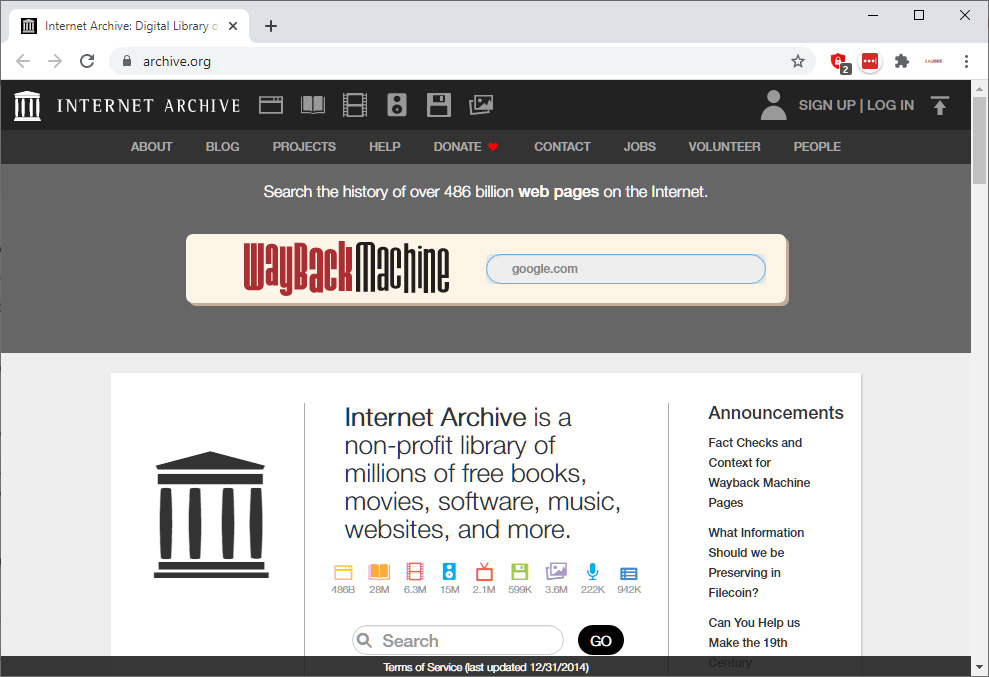
Step 2: Select a year and then select a date.
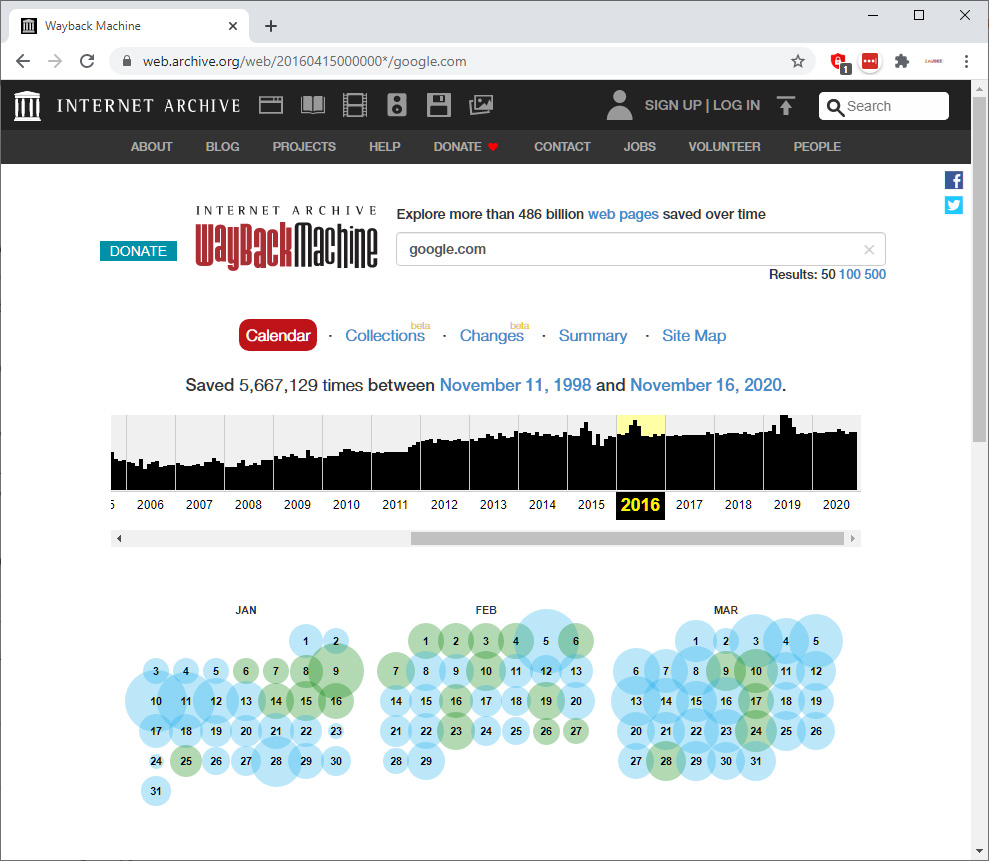
Wait for a few minutes for the data to be loaded.
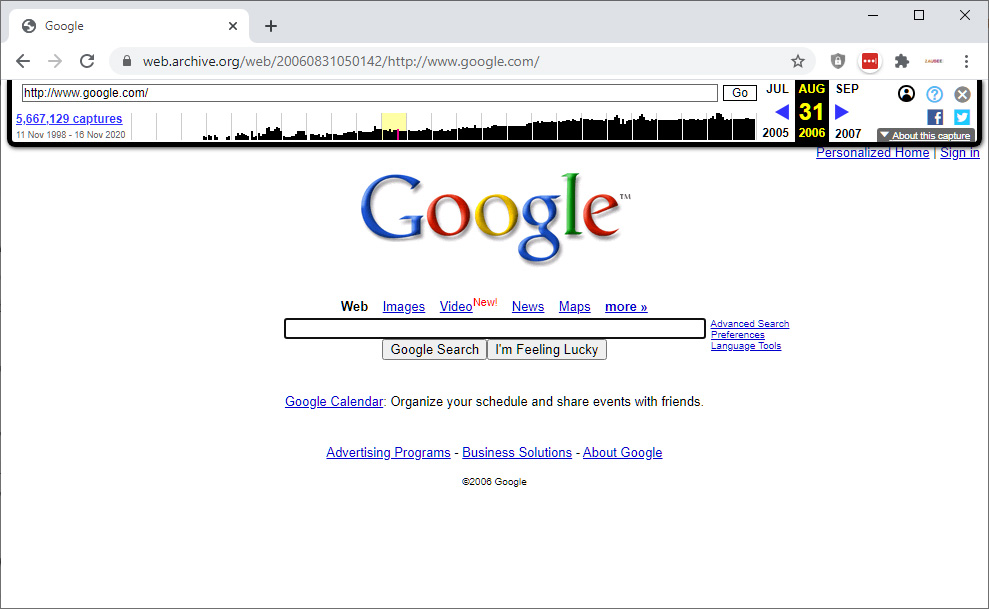
With the Wayback machine, the popularity of a website is a factor which decides how frequently web pages gets saved in their archive. pages of less popular websites might not be cached daily.
That’s it, with these two options, you can check for older copies of any web page before they went down. Thanks to these services, every website ever existed on the internet will be available to he future generation.
