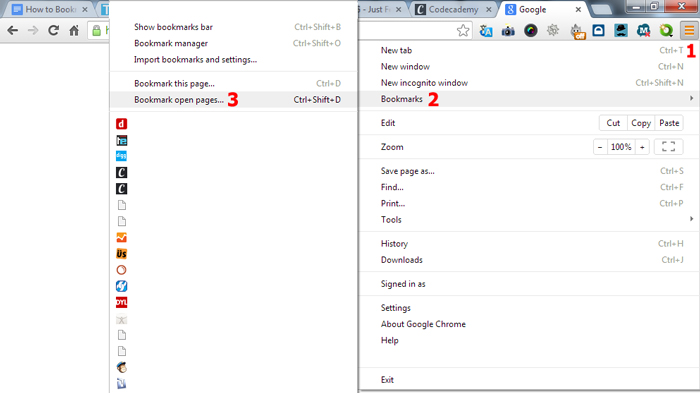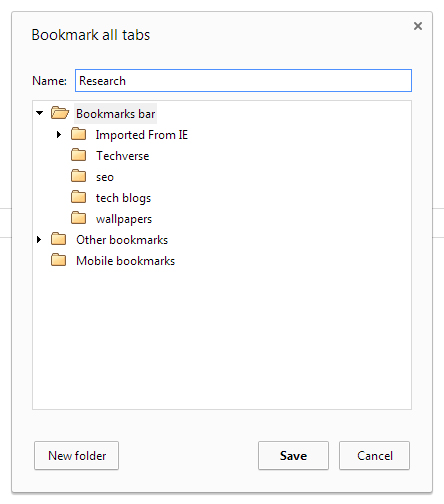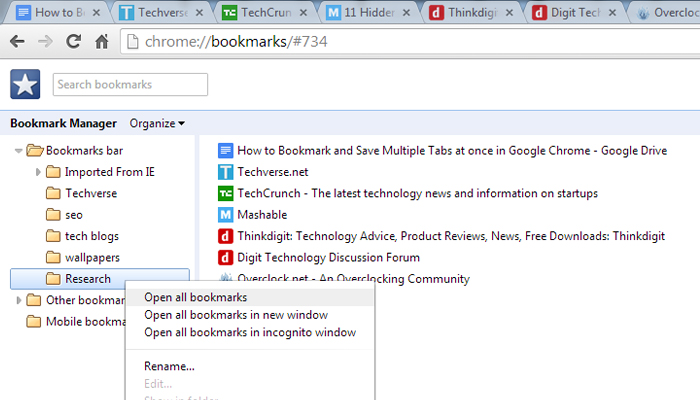My web browsing habits includes opening multiple tabs in Google chrome at once to access different information from various sites . Fortunately Google chrome can manage to load multiple tabs at once without any hiccups , something which is a great relief for me . But this depends entirely on your PC ram , the more ram you have , Google chrome can efficiently manage multiple tabs at once .
Well Google chrome is kind of a efficient juggler , but sometimes you might need to save a bunch of these open sites in Google chrome for later reference . This is where you can use one of Google chrome’s hand feature to save multiple open tabs at once as bookmarks . This option can come very handy in some situations like :
- You have a power cut at your place .
- You have to go out on an urgent work .
- A plugin in Google chrome crashes .
In all the above situations you might need to close all the tabs open in chrome and shutdown your PC , in this process you might not lose the open tabs as they will be saved in the history . but opening all the websites individually from Chrome’s history is not a clever idea . Instead you should use Chrome’s handy feature to save multiple tabs at once as bookmarks . Here is how you can save multiple tabs as bookmarks in Google Chrome .
Instructions to save multiple tabs as bookmarks in Google chrome
- Step 1: Click on the Google chrome options button to the top right .
- Step 2: From the options select bookmarks and then click on “ bookmark open pages “ .
- Step 3: Now give a name for the bookmark folder in which all the bookmarks of all the open websites will saved and click on save .
- Step 4: Now the next time you want to open these saved websites . just open the bookmark manager in Google chrome and right click on the bookmark folder and select “ Open all bookmarks “ .