There are many methods to share your PC’s internet connection over WiFi with other devices. You can either create an Ad-hoc connection on windows or use other programs to create a WiFi hotspot . Having used both of the above methods, i would always advise you to go for the latter method, as it is easier and works without any hiccups .
In this guide we will be making use of a free program call Virtual WiFi Router. In Comparison to other programs available, Virtual WiFi Router offers an hassle free way to share your PC’s internet connection. Even i have been using Connectify for a long time, but as of now it has become annoying and some of the features even require you to get paid version of the software.
To be able to share your PC’s internet connection over WiFi you would definitely need one of these two things, which are :
- USB WiFi dongle
- Laptop with WiFi
If you have any of these, then you can proceed ahead with this tutorial to share your PC’s internet connection over WiFi .
Virtual WiFi Router is very easy to configure and it does not require much effort from the users part to make it work . The program supports all windows operating systems including the latest windows 8 and windows 8.1 .
In order to get the program started, all you need to do is enter a name for the WiFi hotspot, set the password and choose from a internet connection to share from . Further you even get to set the maximum devices that can connect to your PC’s WiFi hotspot. Follow the instructions below to create a WiFi hotspot using Virtual WiFi Router .
Instructions to share your PC’s internet connection through WiFi
Note: Your PC needs to have Microsoft .Net 4 framework pre installed to install Virtual WiFi Router .
- Step 1: Download and install Virtual WiFi Router on your Windows PC .
- Step 2: Once the program is installed, you need to run it from the desktop icon.
- Step 3: Enter the necessary details, such as the WiFi name and the password.
- Step 5: Next choose from an internet connection to share and set a limit for maximum peers. Finally click on start to create a WiFi hotspot .
Within seconds you will see a notifications that Virtual WiFi router has been successfully started , after which you can scan for the WiFI hotspot from your WiFi enabled devices and enter the password to access your PC’s internet connection .

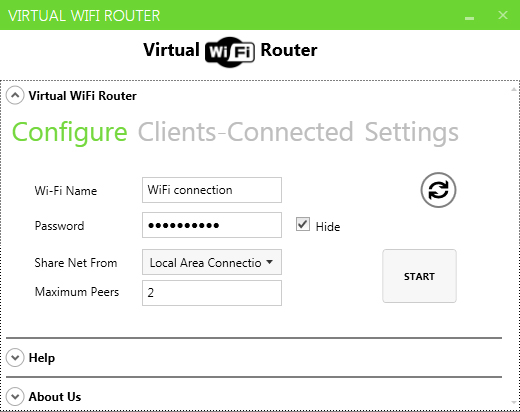
Are there really that many people with a wireless enabled desktop, a laptop with wireless but with no WI-Fi where the desktop is these days?
sorry couldn’t get you . can you please elaborate ?
thank u
Besides sharing internet access, can I send files from my desktop to my cell phone using this program?
could you give as a link, for us to be able to directly download the said installer
Connection couldn’t start error :/
hi, it is very useful article, but in my case i have a wired network in my office with a specific ip address( pc attached) i set my wireless card setting manually by myself (dont know it is correct or not) so what are the setting i required to set the wireless card for hotspot. wireless card through signals but my mobile phone unable to get ip address and remain in getting ip address status.