Do you want to share your Android phone’s screen on your computer? There are many reasons why you might want to share your android phone’s screen on a computer. If you are a developer or an app tester, screen sharing would be very useful for you.
The only problem with sharing your android phone’s screen on a computer is, most android apps that are capable of doing so would require a rooted android phone or they are paid apps. For those who don’t have a rooted android phone or require a free alternative, here’s an easier method to share your android phone’s screen on a computer.
What will you need?
For this process, you will need to download the following tools. First is the Android SDK tool, which you will need to install on your computer and the second is a free java based tool called Droid @ Screen. You can download both these tools from the following links.
Once you have downloaded and installed the Android SDK, make sure you have the latest version of JAVA installed on your computer. In case JAVA is not up to date on your computer, head over to this link to download the latest updates for JAVA.
Finally make sure USB debugging is enabled on your android phone.
Now follow the detailed instructions below to share your android phone’s screen on your computer.
How to Share your Android Phone’s Screen on a Computer
- Step 1: Run the Droid @ Screen on your computer.
- Step 2: On the first run, the tool would require you to locate the adb.exe ( Android Debug bridge ) file. The adb.exe file can be found in the following location:
C:\Users\Account name\AppData\Local\Android\android-sdk\platform-tools\adb.exe
- Step 3: Finally connect your android phone to your computer using a USB data cable. Within seconds you would be able to view your android phone’s screen on your computer.
The Droid @ Screen tool will let you rotate the screen, zoom in / zoom out, take single screenshots of your phone’s screen or continuously record screenshots and save them to a directory, which you can process later to create a GIF animation.
However the only downside of Droid @ screen is, the FPS will be very low, but since it doesn’t require a rooted android phone, we can’t even complain either. Overall Droid @ Screen is a very useful app for sharing your phone’s screen on a computer, especially when your phone isn’t rooted.

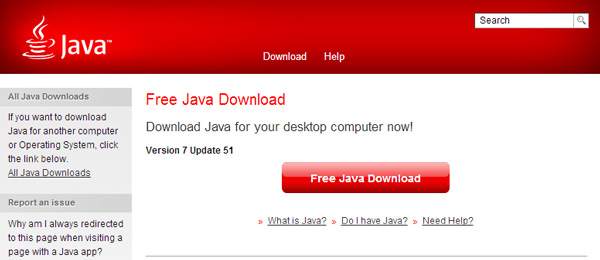
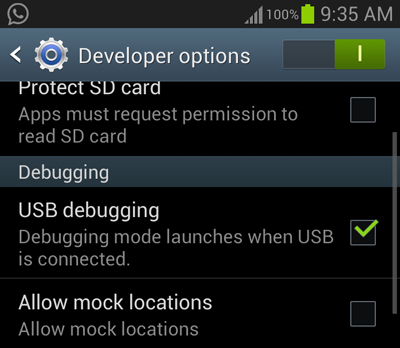
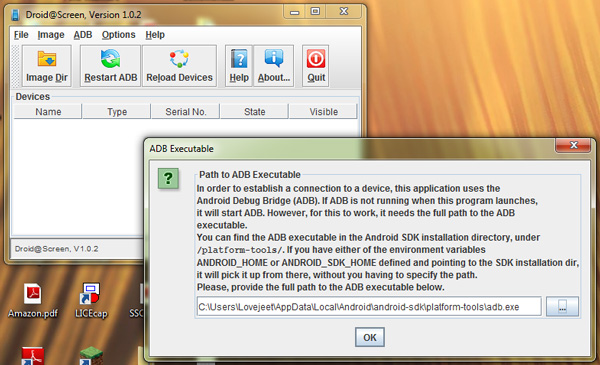
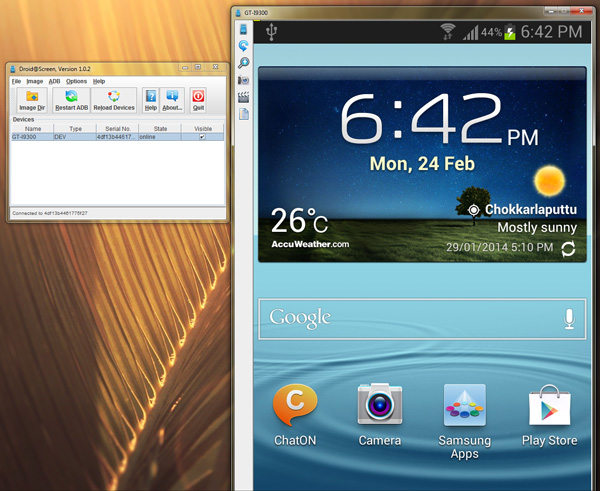
Dear Admin,
Thanks for your tutorial,
I need to share my screen via internet like team viewer,
Team viewer is only view desktop not mobile, can you give some idea
Waiting for your reply.
Thanks
Sab
Hi Sab, unfortunately as of now there’s no such app or program that can share an android phone’s screen over the internet. However if you want Teamviewer like remote support feature you can try the Teamviewer quicksupport app on your phone : https://play.google.com/store/apps/details?id=com.teamviewer.quicksupport.market
Dear admin,
Thanks for your valuable reply,
But quick support (Team Viewer), it is only managing the phone not screen sharing,
any how thanks for your reply.
Thanks
Sab
was very great tutorial.. Thanks!, Before.. I just using AirDroid, with its features, also have screen view from PC… (forgive for bad English)