Nobody knows when they they might end up with trouble on their Android Phone and lose all their contacts . This thing happened for me twice and thanks to Gmail Contacts merging feature , i was able to easily restore my contacts . Unfortunately not all of the android users are lucky enough , but if you take some precautionary methods beforehand you can easily minimize the risk of losing your contacts from your android phone .
There are many methods by which you can backup your contacts on or off an android phone . Either you can make use of an free app from the android play store or use some of your phone’s inbuilt features to backup your contacts . While i won’t recommend any third party apps that backup you contact data online . Because you don’t know when these apps might end up using your contacts and start sending spam .
In this guide , i am going to guide you through two easy methods by which you can backup your contacts on an android phone . These two methods are :
- Method 1: Backup your Android phone’s Contacts on your Google account.
- Method 2: Using Super backup to backup your contacts .
Note : the first method requires an internet or data connection to function and the second method does require an data connection but it is not necessary .
Follow the instructions below to backup and restore contacts on an Android Phone .
Method 1: Backup your Android phone’s Contacts on your Google account
This is the most easiest method to backup your android phone’s contacts . If you follow this method then all your contacts will be merged with your Google account and they will be automatically restored every time you associate your Gmail account on a new phone. Follow these instructions below to backup your contacts with your Google Account .
Open the contacts app on your Android phone and from the options and select “ merge with Google “ . Its as simple as that and all the contacts from your android phone will be merged with your Google account now . The next time you change your phone , you just need to associate your Gmail account on your Android phone and all your contacts will be automatically updated .
Method 2: Using Super backup to Backup your Contacts and Messages
Super backup does the same job as backing up and exporting your contacts through a .Vcf file , which can be later used to restore your contacts . Although your Android phone already has this feature built in , Super backup provides an additional useful feature for forwarding the contact backup as a mail . Which can be used to keep a backup of your contacts in your email account .
All in all , its a free app and using it is very easy . Further Super backup even allows you to backup SMS messages , Apps , Call logs , Calendars and bookmarks . Follow these instructions to backup your contacts using Super backup .
- Step 1: Install and open the Super Backup app .
- Step 2: Select Contacts backup and on the next screen tap on the backup button .
- Step 3: Now give a name for your contact backup file or otherwise leave it as it is and tap on Ok . Wait for a few seconds till the app creates a backup of your contacts .
- Step 4: Next you will be prompted with an option to send your contact backup as a mail . Tap on OK and select any email app to send your contact backup as a mail .
How to Restore your Contacts on an Android phone
Restoring contacts from a .vcf file is very easy on an Android phone . If you need to restore your contacts backup , simply copy over the .vcf file on your Android phone tap on it to start the contacts importing process . Take a look on the screenshots below .
Although The first method itself is more than enough to backup your Contacts , but if you want to move your contacts to another phone then the second method might come very handy .

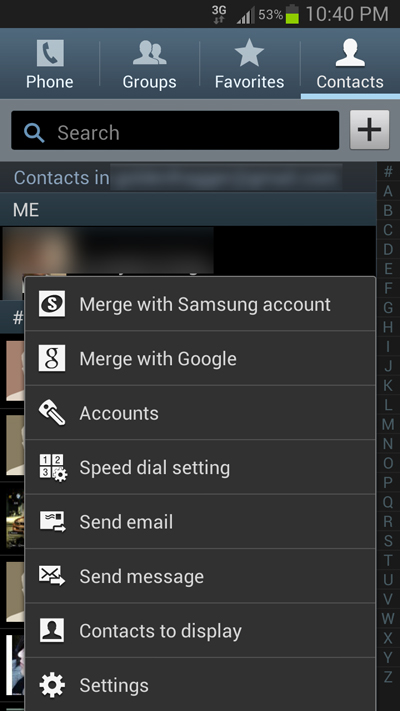
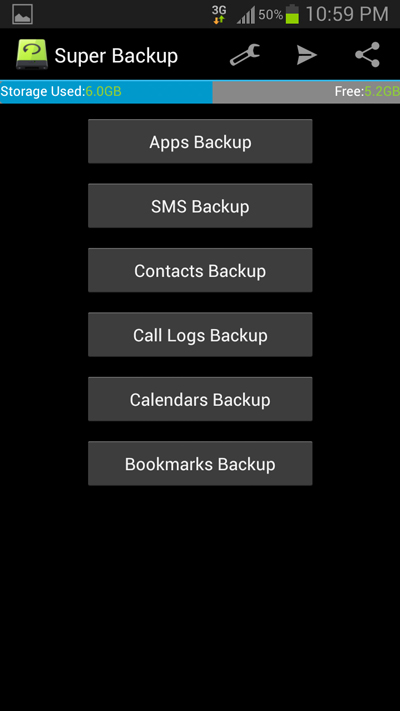
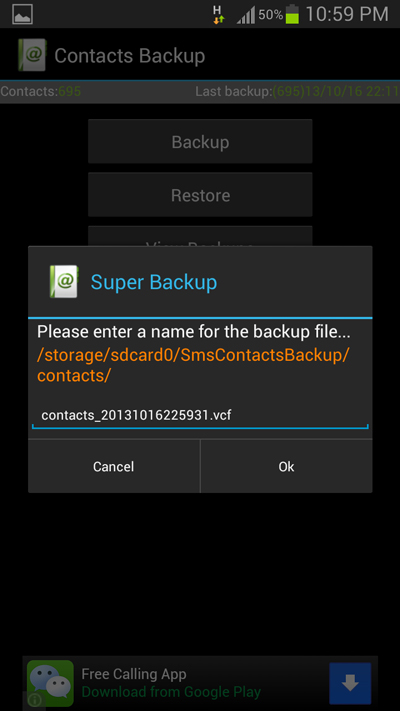
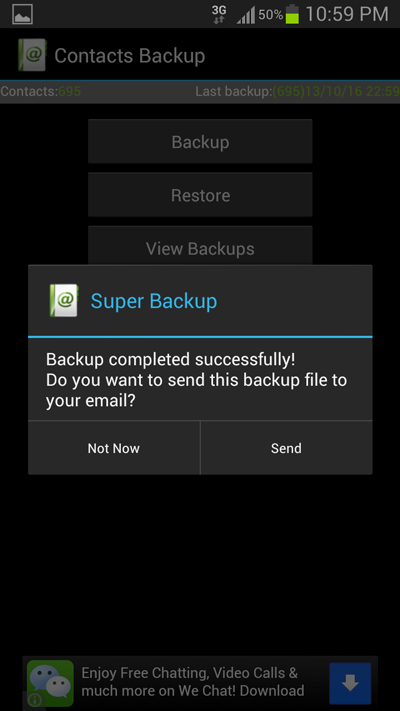
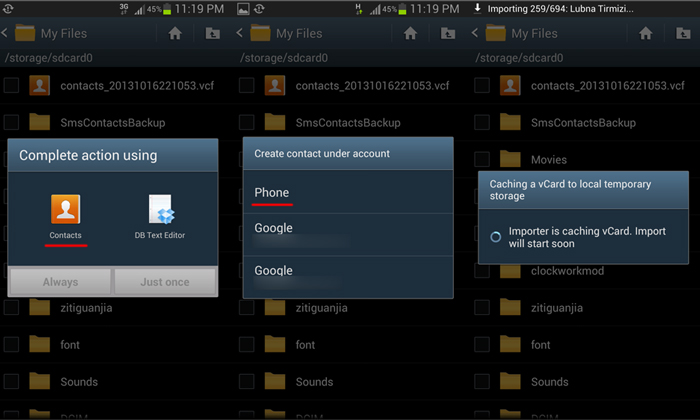
thanx for this post….if u could have posted some hours before it could have been more kind
Nice post , also a good app for backing up everything not just the contacts is G cloud
Yes it is a free software . you can get it from the Google play store .
Thx!
how to down load contacts from android, if phone is not on..????
HOW TO DOWNLOAD MY CONTACTS FROM GALAXY ‘Y’ IF NOT ON ???? URGENT??? TELL SOME ONE??
If your phone doesn’t turn on then the only thing you can do is, use your Sim card on another phone and copy the contacts on it. I don’t know of any methods to copy contacts from a switched off android phone.
hey lovejeet. thanks for posting. But I have something more complex I am fighting with…i did a backup of the whole systemthrough the stock Jelly Bean tool (LG P-880). Moved to CM11. And I lost my contacts of course – as i can’t restore them beeing on CM11 which is based on 4.4.4
I already downgraded to JB again – but i dont know how to restore the initial backup file (which is as .sbf file). It looks this is a full system backup, not only contacts, but i am fine to restore everything/tools/apps/contacts etc if we cant restore the contacts only.
HA..?! 🙂
actually i have lost my all contacts wch i saved in mail id supported by android so pls help me how to restore ?
Want to restore the contacts from Android Phone? FonePaw Android Data Recovery can help you backup the existing contacts, restore the deleted contacts on your Android smartphone. You can view them and find all of them.
Hi all,
My case is that all my contacts are stored on “Contact” in my Microsoft Outlook 2010.
Now I would like all the “Contact” are backed to my android Lenovo Ver.4.4.4
How steps I can do to get it?
You can also choose a desktop contact tool, whether you have backup or not, you can get back your Android contacts with MobiKin Doctor for Android.
Thanks for sharing, yes, we can still recover lost mobile phone contacts with some data recovery app, and most of them are very easy to use. Try Coolmuster Android Data Recovery, it’s easy to use.
For Cloud services backup, you can use Google account to sync contacts
from the phone, and if you need to backup contacts to computer or other
storage devices, use a data transfer tool, MobiKin Android Assistant.