Apart from customizing your desktop’s wallpaper and themes , Windows 7 and Windows 8 even allow you to customize the system sounds too . For me Most System sounds in windows are plain boring and the same might be the case with you after some time. Continue reading on to find out how you can customize the default System sounds in Windows 7 and Windows 8 .
There are many programs that can help you to change the default sounds in Windows , but If you prefer to have complete control , The best method would be to manually change the windows sounds through the Windows hardware and sound control panel . Here’s how you can change the the system sounds on a Windows PC .
Note : Windows only supports .wav sound format for Notifications and errors , In order to replace any music or sound , you need to convert them to .wav format . You can use Zamzar.com’s free online music conversion tool to Convert any mp3 to the wav format , Alternatively you can use any preferred audio conversion tool . Make sure the sound files are not more than 330 KB .
Instructions to Change the System Sounds on Windows
- Step 1: Open the Control panel and select Hardware and Sounds .
- Step 2: From under the sounds menu , select Change system sounds .
- Step 3: Now in the Sound window that pops up , you can see the entire list of Windows System sounds for various errors and notifications . Generally every theme in windows has its different sound scheme . Clicking the Sound scheme will expand into a drop down menu , which will have the different sound schemes for the existing themes on your PC .
- Step 4: Select any of the Sound schemes and click on Save as to create a new windows sound scheme without modifying the existing sound schemes .
- Step 5: Now under Program event , Scroll down to Windows Logon and click on browse to select a .wav music file . Similarly select any program event and change the sound according to your choice ( Make sure the sound files do not exceed 330 KB ) . Click on apply and then save , to set your new windows Logon music .
Thats it , now you have successfully changed the Windows Logon music . Similarly you can change the system sounds for other events. Log off and log in into your Windows account to verify it .
Note : This process of changing the Windows System sounds is same for both Windows 7 or windows 8 .

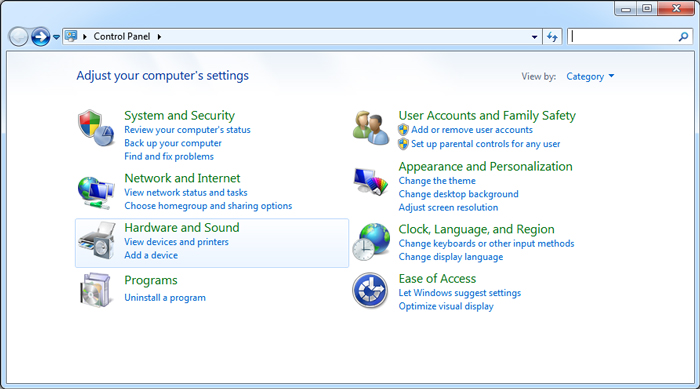
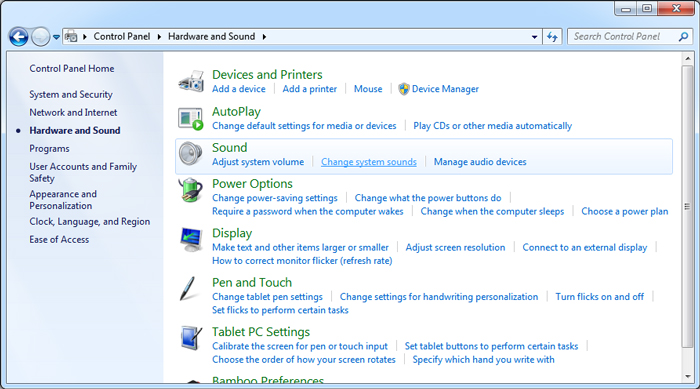
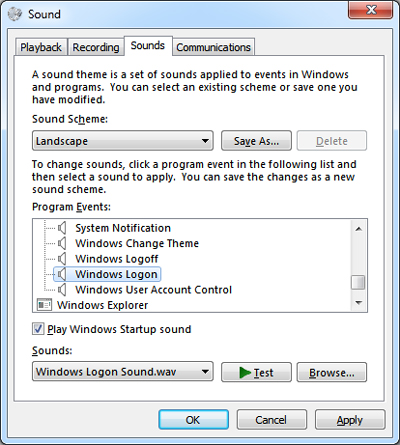
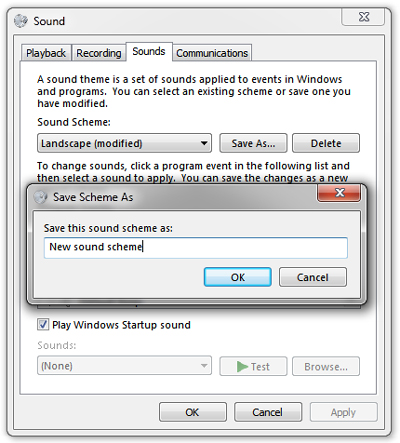
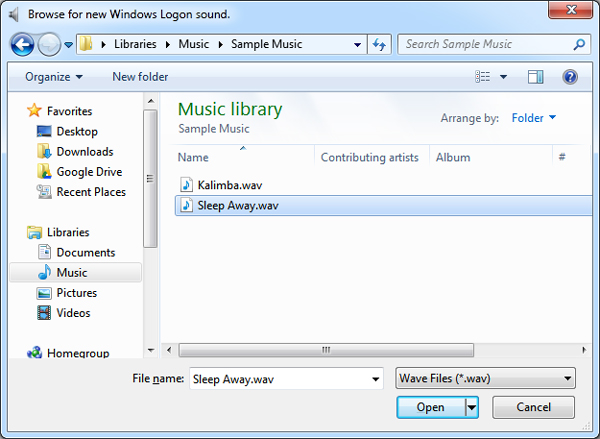
This article is a lie. It does not inform the reader about how to change the Windows startup sound. It only tells you how to change the Windows logon sound. Logon is not startup. Logon has five letters and shares no letters with startup, so I am uncertain why the author of this post even began to think that they were the same. Even a cursory knowledge of English should have informed him of this difference, and this in turn would have saved people who are actually trying to change the Windows STARTUP sound from wasting their time on this article.
Hi Kilibob, i am really sorry for the wrong title, i have changes the article accordingly.
Great article – very informative in how to locate and properly manage changing the sound scheme(s). Quite useful information, indeed!