Steam is the most popular game video game distribution service for windows. Developed by valve, steam has the highest market share for a digital distribution platform for PC gaming.
By default, the steam client on PC is based on a full fledged browser. The steam client allows users to manage games purchased from steam and receive updates for them. It also allows one to browse the games available on the store and purchase them. The curation of games on steam is huge, which is one of the major reasons why it has the highest user base.
Let’s get to the point of this article. For some people, who prefer minimalism and play a few games regularly, the default layout of the steam client is more than one needs.
For example, I have two or three games that I play regularly and I don’t purchase too many games from the store. So for me, when I start the steam client, I would like to have a list of games instead, without the store, community and other tabs. This is where Steam’s small mode comes into use.
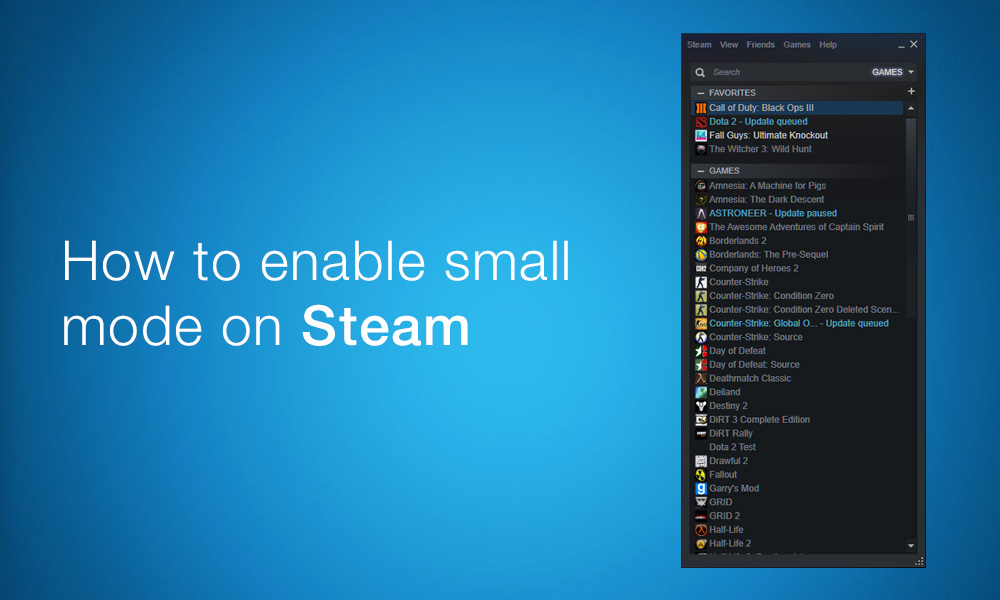
Steam has a Small Mode under its hood and when enabled, it removes everything from the steam client except the games library. It’s essentially a mini version of the games library with all other features stripped. With the small mode enabled, you can start steam and directly launch your games, without all the additional details such as time played, updates and other details.
The default steam clients layout provides too much information, leading to the so called “information overdose”. There is too much information that most of us don’t need, switching to the small mode removes all of the unnecessary information.
How to enable Small Mode on Steam
For those who would like to enable the small mode on Steam, here’s how you can do so.
Step 1: Right click on the steam shortcut and click on properties. At the end of the target field, paste the following.
-no-browser +open steam://open/minigameslist
Click on apply and then click on OK. That’s it, double click on the steam icon to run it.
Steam will now open in small mode.
You can remove the commands that you pasted in the target field and next time you start steam, it will revert back to the default layout. But i would suggest you to create two shortcuts for Steam, one for starting with small mode and another for the default mode.
Alternatively, you can switch to small mode on steam by clicking on view and selecting small mode.
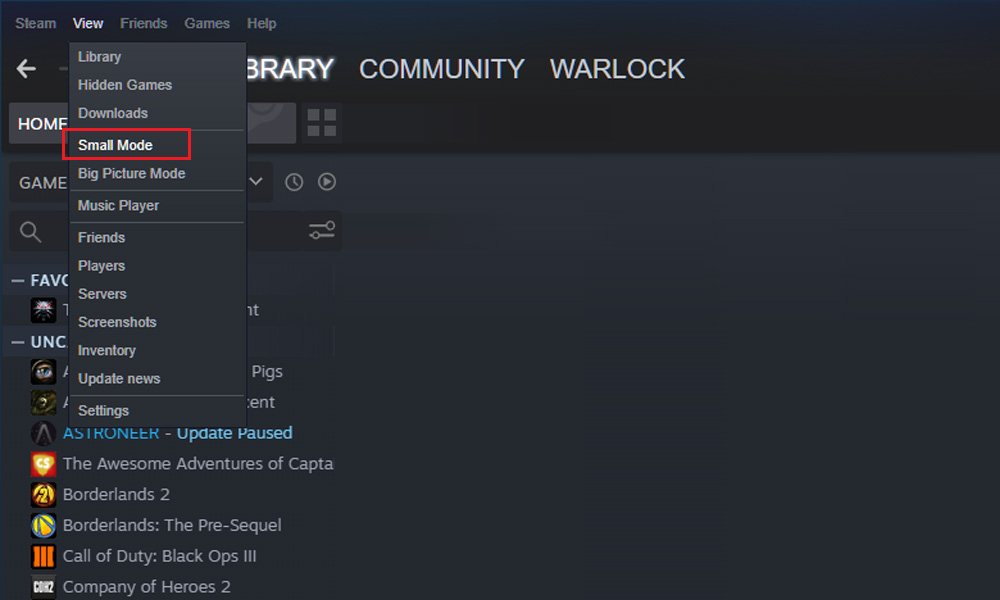
Last but not the least, the small mode on steam reduces the memory usage from 400MB to just 60MB. That’s another reason why you should switch to the small mode on steam.

