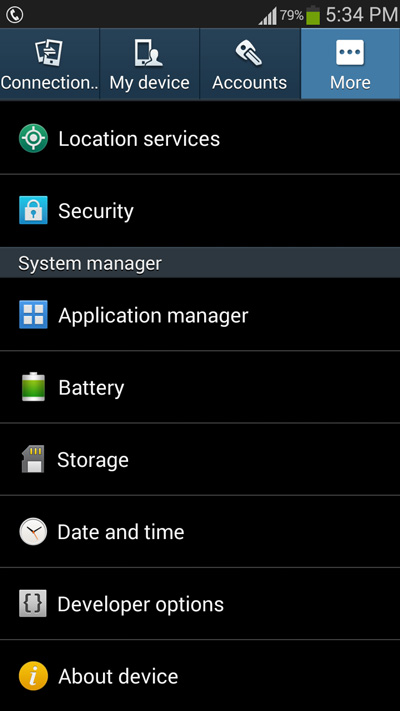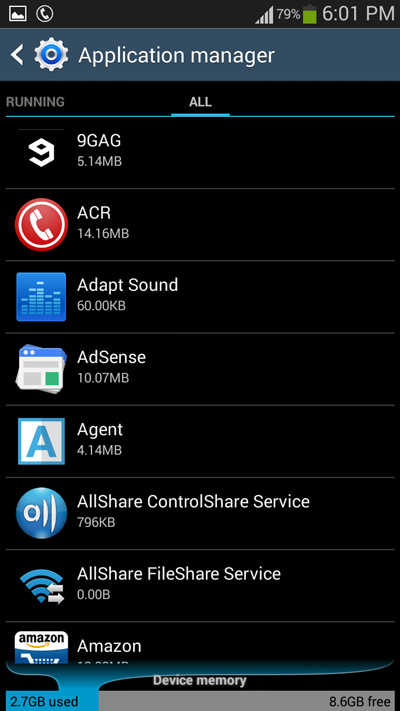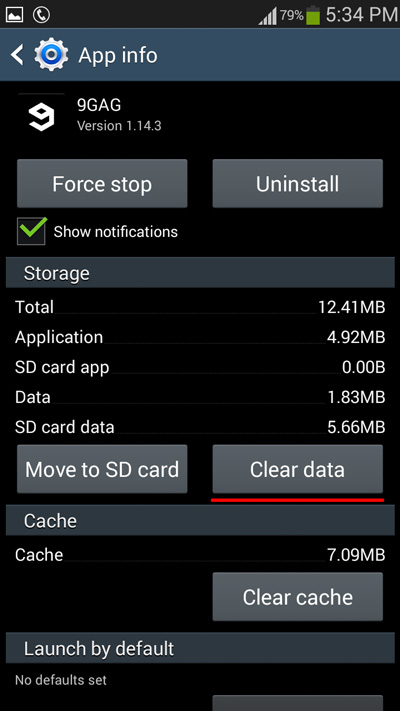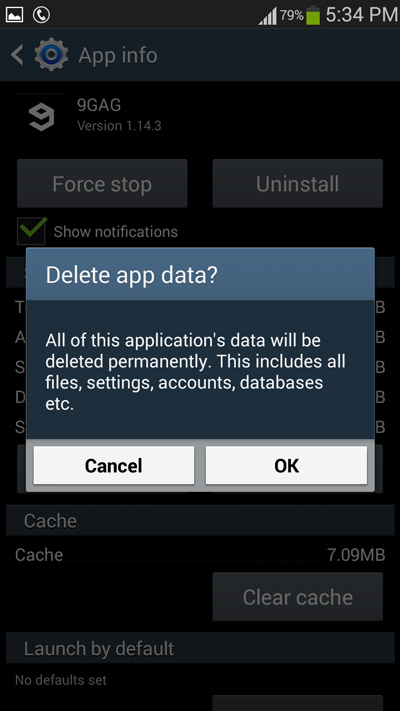I have been using android phones for a couple of years and within this time period i have faced numerous issues and eventually i have somehow managed to fixed them. One such problem that i have faced frequently is the need to reset android apps.
Over time most android apps tend to become unresponsive or laggy. There are many reasons that can be responsible for this, but ultimately the only thing that works out is resetting the android app.
Not every android app provides with an in app option to reset it. Fortunately the application manager in android is there to help you out with resetting these android apps.
As the name suggests, the application manager on android manages all the apps that are installed on your phone. Using the app manager you can perform various tasks such as Force stopping, uninstalling, clearing cache of individual android apps.
If you are being bugged with an unresponsive android app that is a pain to interact with, here is how you can reset the android app and bring it back to its defaults.
How To Reset an Android App using the Application Manager
- Step 1: Open the Settings on your android phone and navigate to the System manager section, in this section you will be able to find the Application manager. Tap on the application manager to access it.
- Step 2: Once you open the Application manager, Swipe from the right to the left until you see the ALL tab.
- Step 3: Now you can browse through the list of all the apps that are currently installed on your phone. Tap on any of these apps to open the app info section.
- Step 4: Tap on the Clear data button to rest the android app.
- Step 5: Instantly you will be prompted whether you want to reset the app or not. Tap on OK to reset the app.
Now the next time you open the app, the app will be reset to its default settings. There are many other things that you can do with the application manager. I will be covering these all as simple tips in the coming days.