You might not be aware of the fact , but your android phone is an handy scanner and Optical character recognition ( OCR ) tool . This is a very useful fact , which everyone should be aware of . In times of emergency your android phone can convert itself into and handy document scanning and OCR tool , using which you can scan documents , notes , receipts and many more similar things .
The scanner and OCR capability does not comes as an inbuilt feature on your android phone , rather you have to install the Google drive app on your android phone to make use of its scanning and OCR capabilities . Its a very simple and straightforward app and yet effective enough to make digital copies of your documents on the fly .
You can use Google drive to create digital and OCR enabled copy of your Documents , receipts , visiting cards and many more things . All you need to do is , to take a photograph of your Documents using the Google drive app and next all your documents scanned with the Google drive app will be uploaded to your Google drive and digitally converted using OCR technology .
While Google drive’s scanning and OCR feature is perfect by 70 to 80 % , but it always depends on the clarity of the photograph of the document and the font types . Which is basically , the simpler the font types , the better will be Google drive OCR . But given the fact that we always carry our phones everywhere . The OCR feature in Google drive makes it a very handy tool to convert documents into digital copies on the fly .
Follow the instructions below to convert any documents into a digital document using the Google drive app .
Instructions to Scan and save documents as OCR enabled PDF files
- Step 1: Install the Google Drive on your Android phone from the Google play store .
- Step 2: Open the Google Drive app and tap on the scan button to the bottom right .
- Step 3: Now with the help of the guidelines , try to capture disorientation free photograph of the document .
- Step 4: When the photograph of the document is captured , you can crop and adjust the photograph and then you can click on the tick icon to upload the photograph into Google drive and enable OCR it .
- Step 5: Open Google drive on your PC and you will find the uploaded photograph as a .PDF format document .
- Step 6: Try searching your Google drive with any content of the uploaded document and it will instantly appear in the search results .
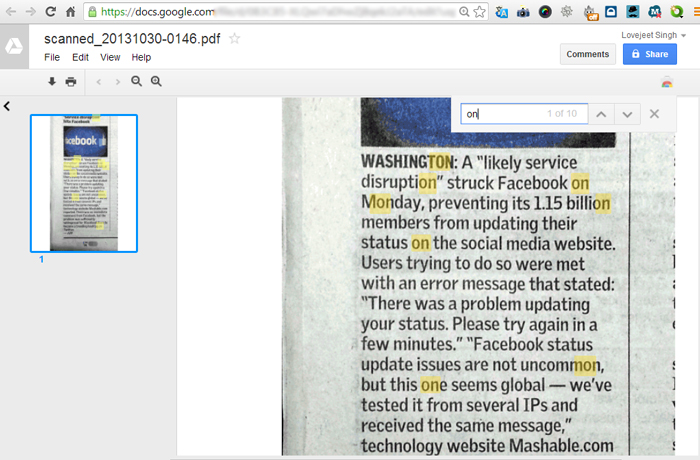
Now the next time you want to search for your scanned and OCR’ed documents in Google drive , just type in anything related to the content in those documents and you can easily access them in Google drive .

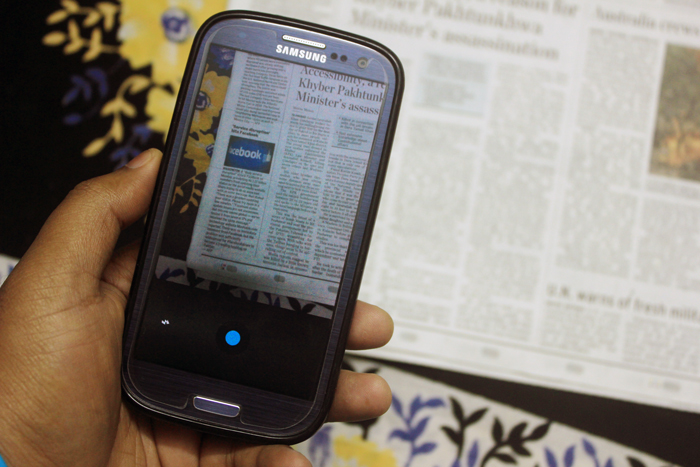
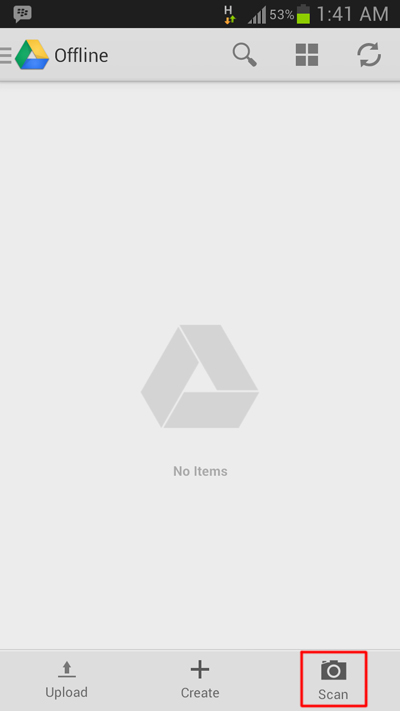
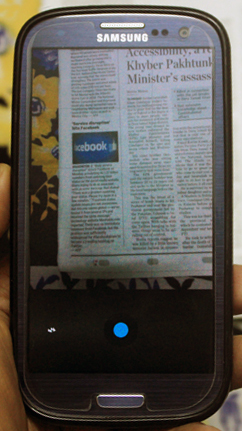
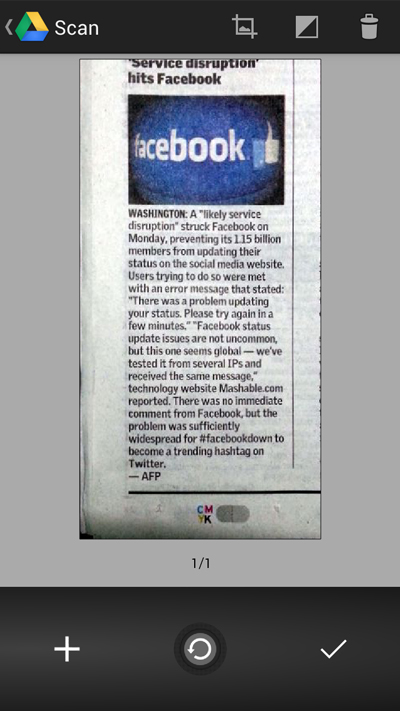
Can’t find the feature anymore, did they remove it? If so, its a very strange decision to make your application less functional… Feeling really disappointed