Voice commands have been there on Phones from ages , I remember my first Nokia phone to have a voice command feature . But back then it was compulsory to record a voice command so that the phone can recognize the owners voice . It was not an truly revolutionary concept back then , But nowadays Voice commands do not need prior recording and a single phone can respond to voice commands from different users .
Every Android phone has a voice command feature , Though its not widely used by people , but it is surely a great way to interact with your phone and yes it does makes controlling your Android phone easier and saves your time .
We have tried and tested 14 of the most useful voice commands that you can use with your android phone . Check them out below .
Note : To you these voice commands you need to add the Google search widget on your Phone Home Screen . Here’s an example :
-
Voice command #1. Call someone
Calling someone using voice commands on your android phone is very simple , To make a phone call Just tap the microphone icon on your Google search widget and speak “ Call your-contacts-name / Phone-number “ . Make sure the contact you are calling has an number , you cannot call contacts from social networking sites , without an number . Take a look at the Screenshot below for example .
-
Voice command #2. Send an SMS
Using Voice commands on Android you can easily send Messages to your friends without requiring to type anything . To send an SMS from your android phone simply tap on the microphone icon and say “ Send SMS to your-contacts-name Message your-message “ . For example “ Send SMS to Ajit message call me now “ .
-
Voice command #3. Set alarm time
To instantly set up an Alarm on your Android phone , say “ Set Alarm for Time “ . For example you can say “ Set Alarm for 30 minutes now “ . Even you can add a label to you alarm , for example say “ Set Alarm for 30 Minutes from now Label watch duck dynasty “ .
-
Voice command #4. Listen to a song
Want to listen to a particular song on your Android phone , Simply tap the microphone icon and say “ Listen to song-name/artist-name “ . For example if i want to listen to Metallica , so i would say “ Listen to Metallica “ or for a specific song it would be “ Listen to Master of puppets “ .
-
Voice command #5. Open an app
To open a particular app on your Android phone , Just tap the Microphone icon and say “ Open app-name “ . For example to open the Facebook app , you can say “ Open Facebook “ .
-
Voice command #6. Google search
Voice commands on Android let you to search the internet by just speaking a term , even you can use Google’s Omnibox search through this . To search for anything on Google search , Tap the Microphone icon and say “ Search Your-search-query “ . For example : say “ Search who is the president of India “ .
-
Voice command #7. Identify a song
Want to identify a song ? You can use voice commands for that too . Though this feature is only available in some countries where Google music is available . If you are from from any of those countries , tap on the microphone icon and say “ whats the song “ , Google will then open up the Song identification widget using which you can record a playing song and Google will identify the song , providing you to a link to the song on Google music .
-
Voice command #8. Find the map of a place
To view the map of any place on your Phone , say “ Map of Place-name ” and your android phone will open a map of the place in Google maps . For example Say “ Map of Hyderabad “ and Google will open up the map of Hyderabad on your phone in Google maps .
-
Voice command #9. Get directions
To get directions to any place on the Google maps , Just tap on the microphone icon and say “ Get directions to Place-name “ . For example you can say “ Get directions to New York “ and Google will open up the navigation directions to New York on your Phone in Google maps .
-
Voice command #10. Go to a website
To quickly open any website , Tap on the Microphone icon and say “ Go to website-name “ . For example Say “ Go to Google.com “ and your phone will open up Google.com in a browser .
-
Voice command #11. Send an Email
Voice commands on Android even allows you to Send Emails from your phone just by speaking the entire message . To send a message using voice commands , tap on the microphone icon and say “ Send email to contact-name , subject , type-subject , message , type-message “ For example you can say Send email to Ajeet , subject , Contact me , message , Call me once you get my mail “
-
Voice command #12. Define a word
Want to quickly find out a definition of a specific word . You can use Voice commands to do that . Simply tap on the microphone icon and say “ Define word/term “ . For example to find out the definition of opportunity , speak “ Define Opportunity “ .
-
Voice command #13. Post to Google+
Voice commands on your Android phone , make it even easier for you to update message on Google+ . TO post something on our Google+ profile , simply tap on the microphone icon and say “ Post to Google+ your-message “ . For example say “ Post to Google+ Hello world “ .
-
Voice command #14. Send a note
Using Voice commands on android you can even send notes in text or as a voice message . To create a note , simple press the microphone icon and say “ Note to self your-message “ . You can say anything in your message and your phone will record it and mail it to your email both in text and a voice recording . For example say “ Note to self Watch duck dynasty “ .
and instantly i receive this note to myself in my Gmail .
-
Voice command#15. Navigate to a place
Want to find the navigation route to a place ? . Simply tap on the microphone icon and say “ Navigate to place-name “ . For example say “ navigate to Hyderabad “ and your phone will open up Google maps and show you the navigation route .
That was a few of the most useful Android voice commands for your Android powered phone , Do try them out and if you have some more to share with us , do let us know through the comments below .

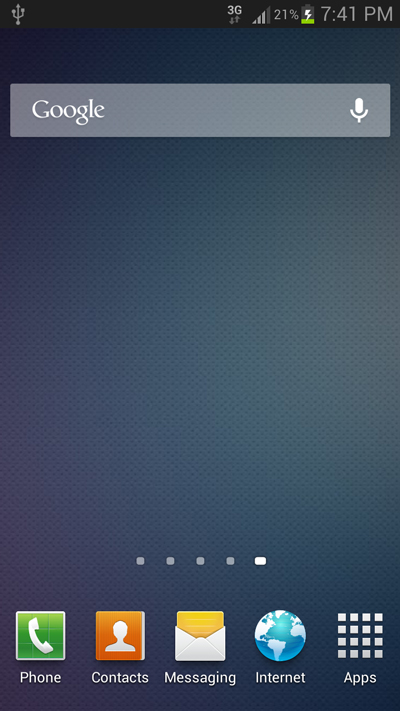


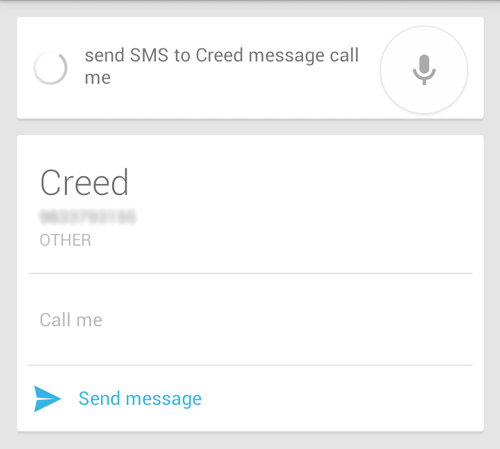

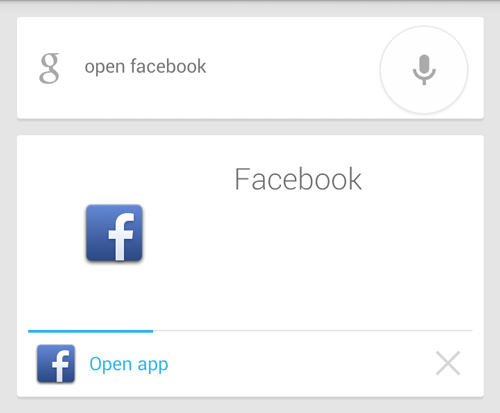
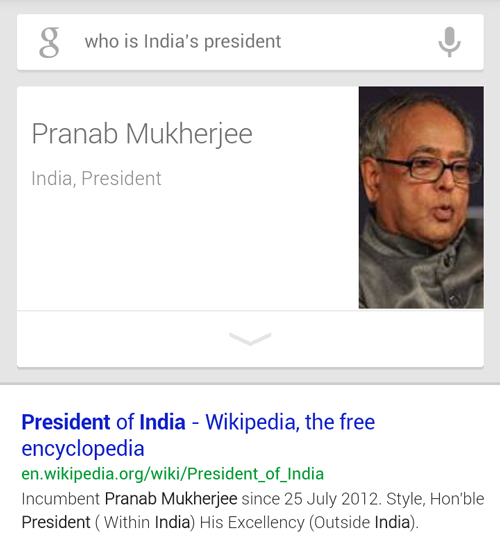
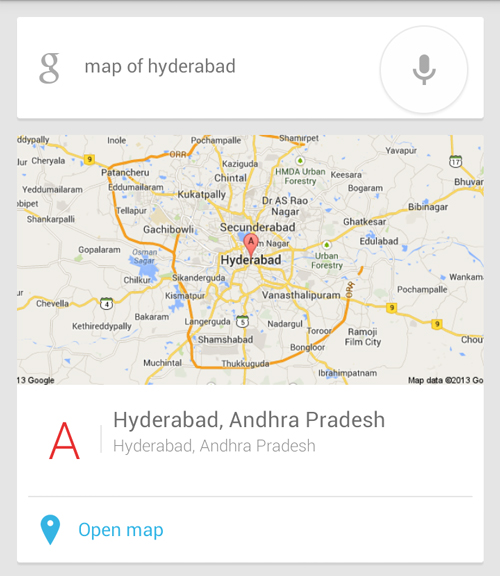
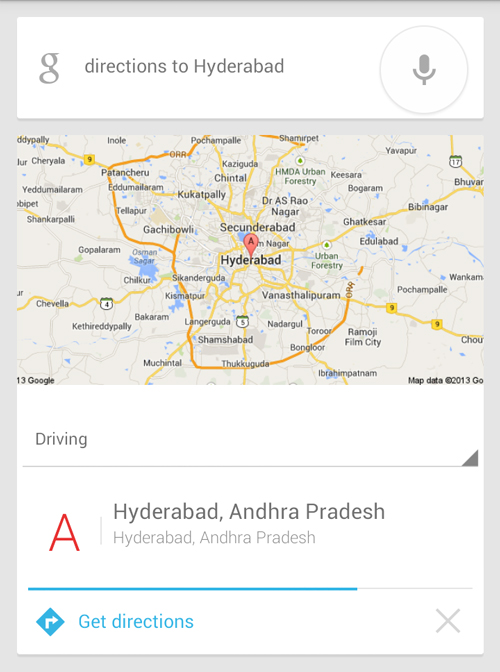
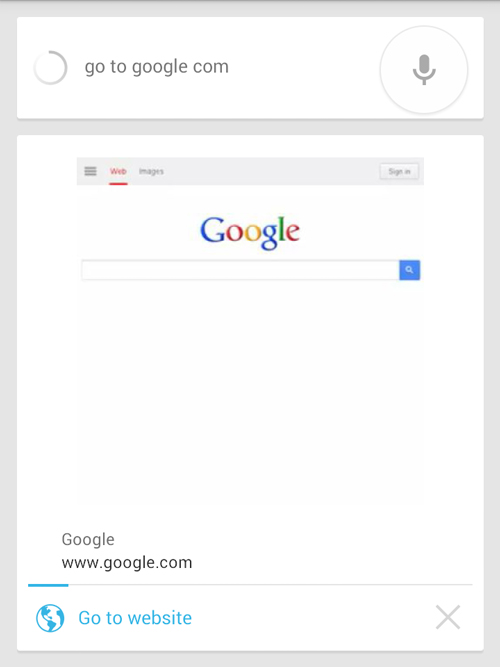
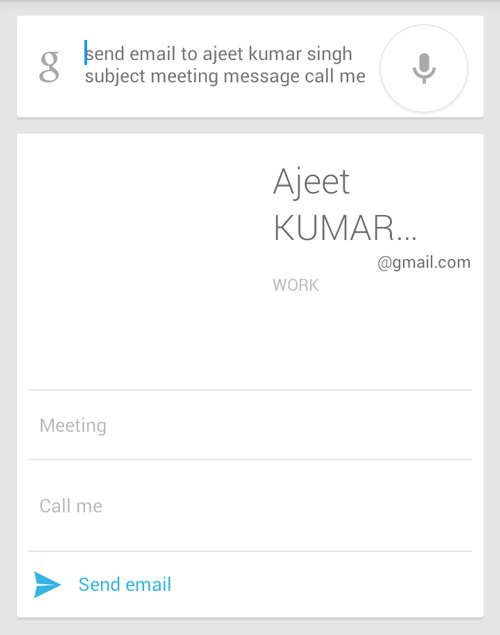
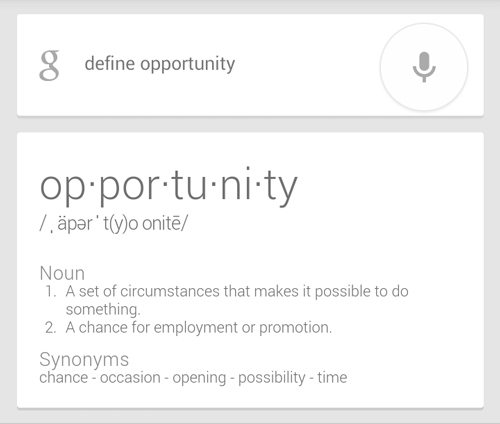

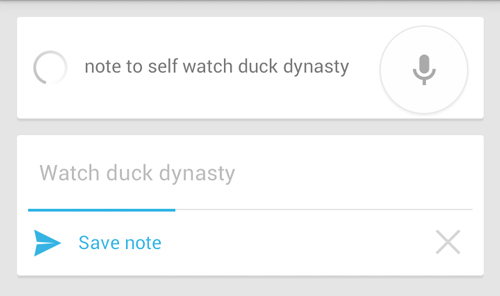
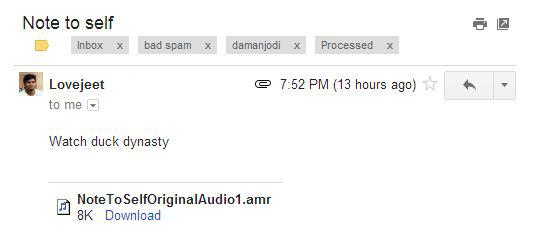

Well i knew all of these already but it was still a refreshing thing to see 🙂 Great compiling sire.
hi i want some sample code for voice command process can you give guidelines for that
Why when I do the CALL voice command, I get a SEARCH
Example i see in the screen: Call Diana
Please help me, the set up is for a blind lady.