Cloud storage is becoming increasingly popular nowadays and as most of you might have already known, Google drive is now offering 15GB of free cloud storage space to everyone. Apart from the ones who are aware of these, most other users never make any use of this free storage. So lets know more about an interesting way to make the best use of this free cloud storage.
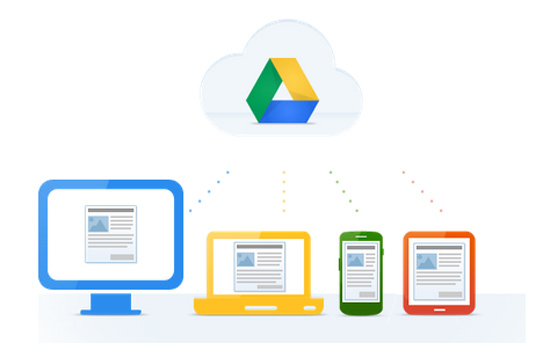
You can make very efficient use of this free storage by uploading all your important files from your PC to your Google drive storage, Or you can even use this free storage to download and save files directly from the Internet. This method can be very useful when you are browsing the internet from a device which has very limited storage space.
So by downloading files directly from the internet to your Google drive storage, you would be transferring files within the cloud, which will help you save the bandwidth that would otherwise be wasted by downloading it.
Developed by Amit Aggarwal, Save Web Files is a very useful web tool that can help you with downloading files directly to Google drive or other services like dropbox, Skydrive or Box. Using the service is very simple, simply head over to the site and enter the download link of any file in the input box provided.Next you need to click on any of the web services to which which you need to download the file and follow the instructions.
This web app works flawlessly on both PC’s, smartphones and other hand held devices as well. Follow the detailed instructions below to Download Web files directly to your Google Drive storage.
Instructions to Download Web files to Google Drive Directly
- Step 1: Head over to http://ctrlq.org/save/
- Step 2: Enter the download link in the input box provided.
- Step 3: Click on “Google drive” to start downloading the file to your Google drive storage. Alternatively you can even select from any of the other service such a Skydrive, Dropbox or Box and download the files to these services directly.
- Step 4: On the popup window that papers, click on “Connect to Google Drive” , after which you will be taken to a new page where you need to authorize the app to access your Google drive’s storage. Click on “Accept” to proceed further.
- Step 5: Finally you will see this page where you need to enter a name for the file to be downloaded and click on “Save As” to save the file to your Google Drive storage.

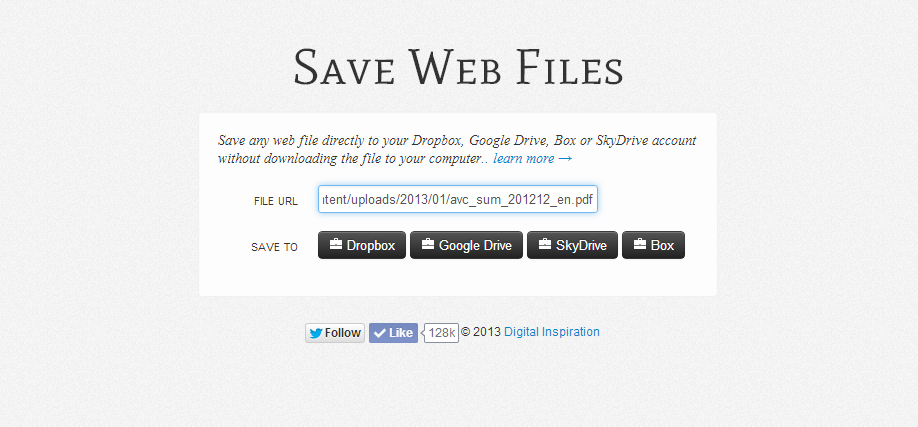
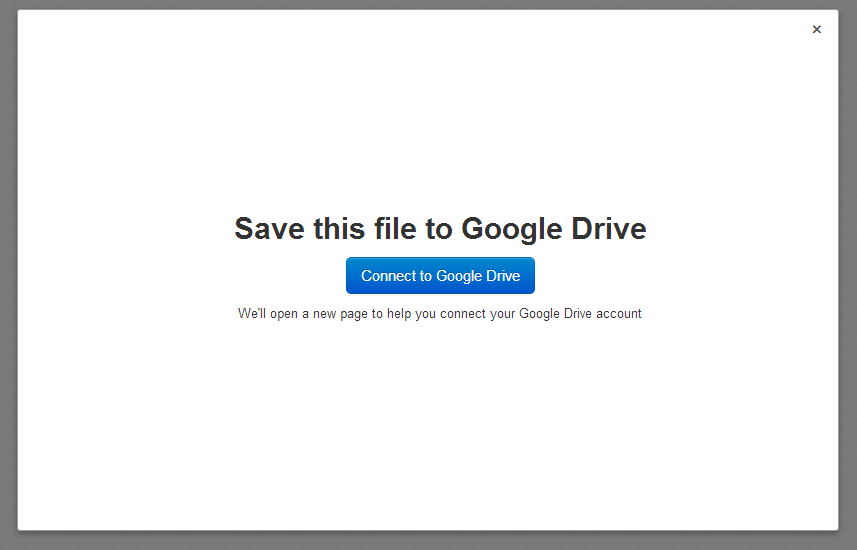
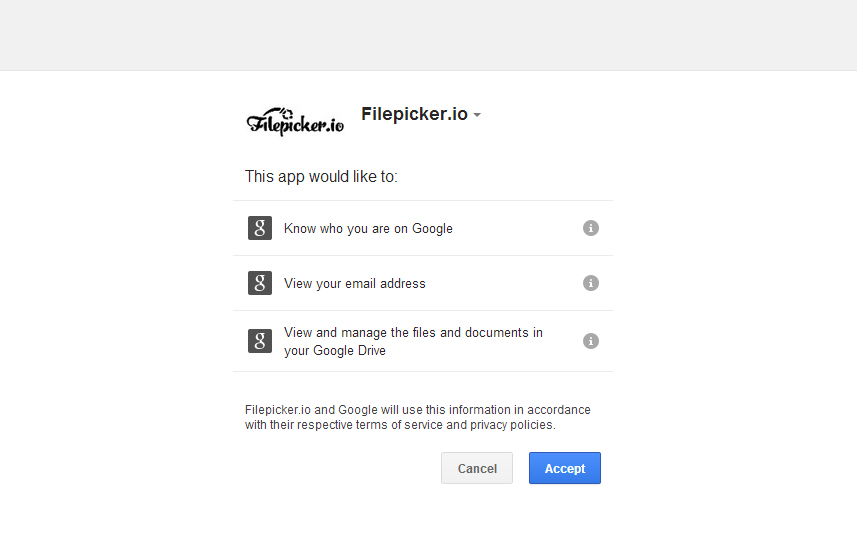
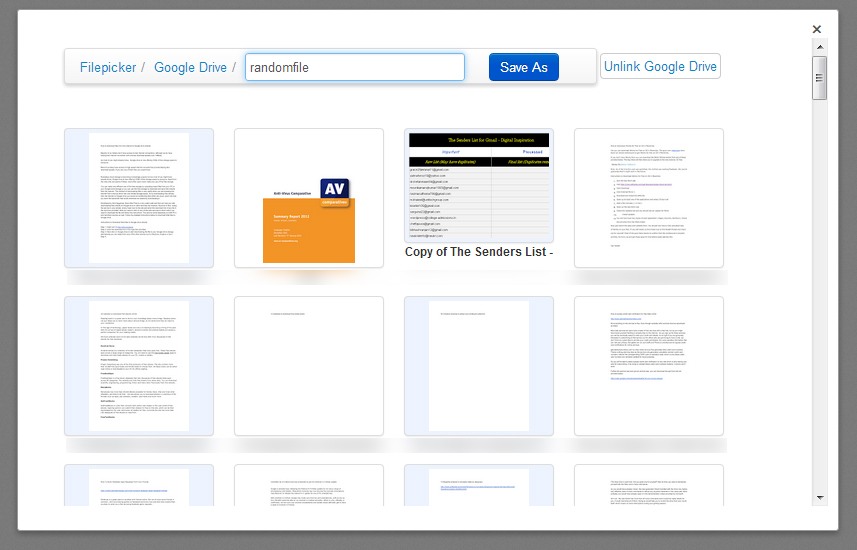
no this doesn’t even work, escpecially files without the “http://”
Is there any sort of chrome extensions that do this? by the way, this website looks like Pocket.
Great concept. But it should work. 🙂
I was really looking for a way to do this. thanks a lot Lovejeet !!
Thank you! It’s great! Its’ what I was looking for! Works perfectly.
It can only save the link! LOL
how to sync local folder to cloud? any idea?
google drive,onedrive,mega client app
not work for large iso file “Win10_1511_2_French_x32.iso”.
is there any other service handle large file? i need it to get windows 10 ‘s iso to my google drive.
Did you ever find a solution? I’m having the same problem.
i get it. there is an google drive extention :
“Bulk Web File, URL to Google Drive
You can save any file from the Internet directly to your Google Drive without saving them to the computer. It allow you to save web files to Google Drive folder directly. This app works with a simple Chrome extension. You have to install the extension for Chrome to use this app. You can transfer an unlimited size per a file (1M~GB, maybe TB). This app only works locally without going through the server, so you can transfer any (public, not public) file URL.”
How safe you think is this solution? It requests actually all rights to access the drive.
Save to Drive extension makes no sense, as far as I see – it downloads locally and uploads. Total nonsense. 🙁
OAuth no longer valid – doesn’t work anymore.