You may not be aware , but there might be many duplicate files on your windows PC . As you keep using your PC , duplicate files keep piling up without your notice . These duplicate files contribute to the wastage of your PC’s storage space . Whats worse is that , a lot of duplicate files will lead to a crowded hard drive that will eventually slow down your PC’s performance significantly .
Like Its easier said than done , it is impossible for somebody to manually search for each and every duplicate files in a PC . Its not a task that we can do easily . So theres a tool which can help you up with the searching duplicate files , but you still have to delete the duplicate files yourself . After all some things are better left to humans rather than a machine with zero IQ .
Duplicate cleaner is one such tool that can find out all the duplicate files from your windows PC and delete them . As the name suggests it effectively cleans out all duplicate files from your PC . At the first look the programs interface might look confusing but its very easy to use . The free version of duplicate cleaner is a 5MB download and is available for all windows operating systems including windows 7 and windows 8 . The paid version of duplicate cleaner offers a few other advanced features but the free version is more than you can ask for . For this guide we will be using the free version of duplicate cleaner . you can follow these instructions below .
Note: Always check the “ don’t scan system files/folders “ option .
- Step 1: Open duplicate cleaner and select the the search criteria as shown below . you can also select the search criteria according to your requirement .
- Step 2: Select the Scan location tab and add a drive or folder which you want to scanned for duplicate files .
- Step 3: Click the “ Scan now “ button and wait for a few minutes until the program scans for duplicate files .
- Step 4: It took 9 minutes to scan my drive of 233 GB , this was really quick and look at how much storage space was occupied by duplicate files on my drive . A whooping 19.8 GB !
- Step 5: Depending on the amount of duplicate files on your PC , you have to manually delete each and every duplicate files . As duplicate cleaner shows all the duplicate files including the original , you need to select all duplicate files except one .
- Step 6: manually mark the the duplicate files excluding any one of them and click on the file removal button as marked below . now you have the options to either delete the files or move the files into the recycle bin . If you are sure of what you are deleting , then uncheck the “delete to recycle bin “ option and click delete . All the duplicate files will now be deleted permanently .
I hope i explained the entire process well enough , now its time for you to free up some extra space from your PC’s hard disk . Follow this guide and do let us know how much did you free up . There are many other apps to find and delete duplicate files in your PC , we will put up a list of such programs very soon .

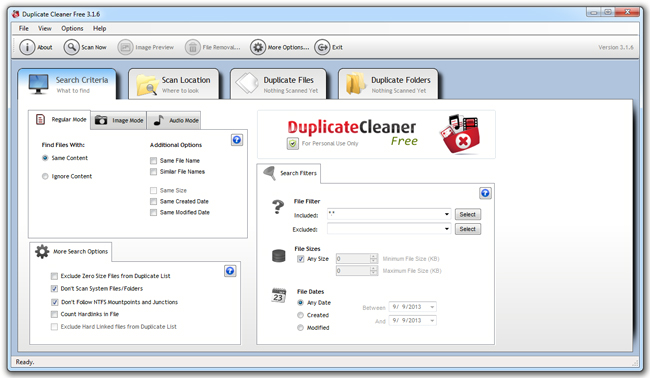
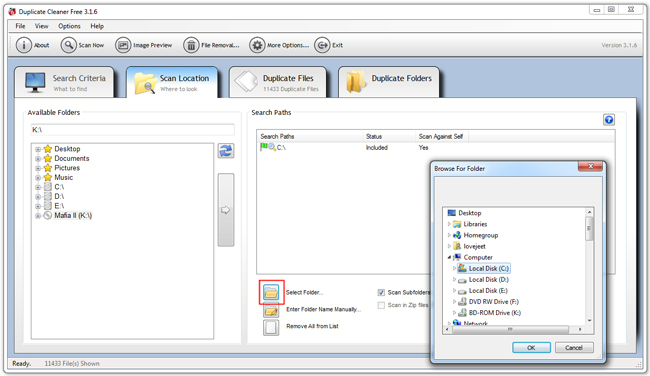
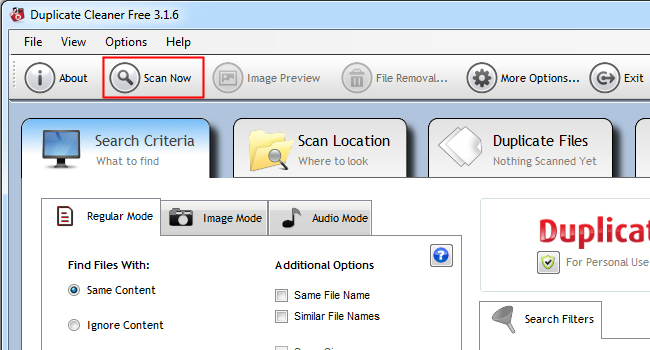
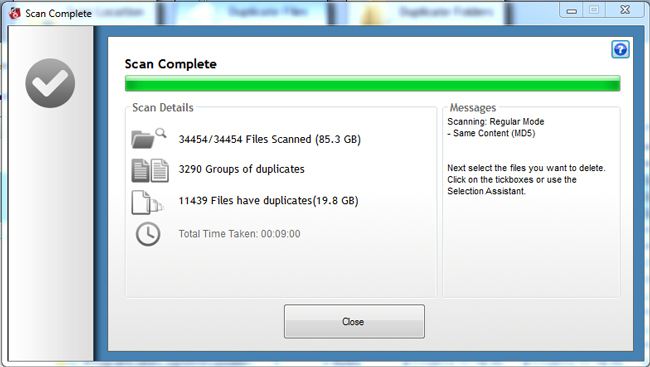
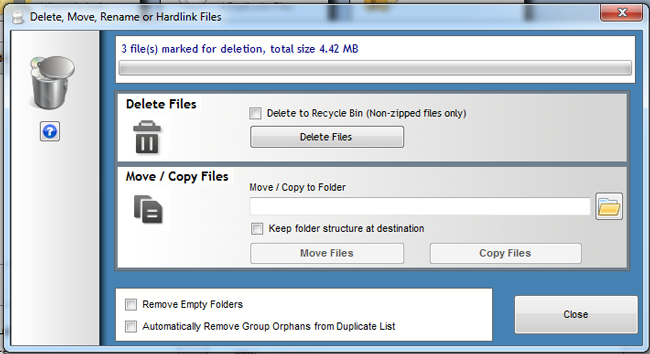
Another alternative solution is “Duplicate Files Deleter” is a simple application which allows users to find and delete duplicate documents.
The program works by removing redundant files and folders,which owes to take up valuable space in the hard disk.
Use DuplicateFilesDeleter.
Duplicate files is so irritating. It lose our valuable disk space. Few months ago i suffer from this problem. Then i found a great software. It remove all my duplicates files. It free up my disk space and speed my PC. Actually this software is great. It easy to use and gives a great service. You can download it from here http://www.duplicatefilter.com . Please check this once. You will love this.
Delete duplicate files with ease!
Try DuplicateFilesDeleter program and get rid of duplicate files.
Thank you!
Duplicate FIles Deleter Works very well, too
Thank you very much.
But I used Duplicate Files deleter. worked well. ,it is very simple to use. But make it sure to keep the important files in back up.