The latest iOS 7 update is more than 1GB in size , Which makes updating to the latest iOS 7 through your iPhone or iPad a big problem . Depending on your internet speed the update can take a lot of time , so it will be an easier option to download the update first to your PC and then update it on your iPhone / iPad . We have collected all the iOS 7 update links for your respective iPhone /iPad below .
You can download the specific update for your iPhone /iPad from the links below and follow the instruction at the bottom of this post to manually install iOS 7 on your iPhone and iPad .
iPad (4th Gen)
|
|
|
|
|
|
|
|
|
|
|
iPad Mini
|
|
|
|
|
|
|
|
|
|
|
iPad (3rd Gen)
|
|
|
|
|
|
|
|
|
|
|
iPad (2nd Gen)
|
|
|
|
|
|
|
|
|
|
|
|
|
|
|
iPhone 5
|
|
|
|
|
|
|
iPhone 4 / 4s
|
|
|
|
|
|
|
|
|
|
|
|
|
|
|
iPod Touch
|
|
|
If you have downloaded the specific iOS 7 update for your iPhone / iPad then you can follow the instructions below to Install iOS 7 manually on your iPhone / iPad .
Steps to Install iOS 7 manually on your iPhone / iPad
- Step 1: Launch iTunes (you will need the latest version) and look for the iPhone (or iPad) button on the top right.
- Step 2: Hold Options (or Alt) key, and click Update.
- Step 3: Look for the downloaded .ipsw and click Open.
That is all and now your iPhone / iPad will be updated to the latest iOS 7 .
Source : Hongkiat


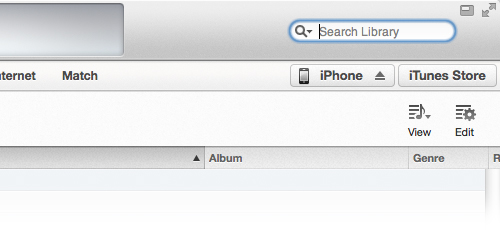
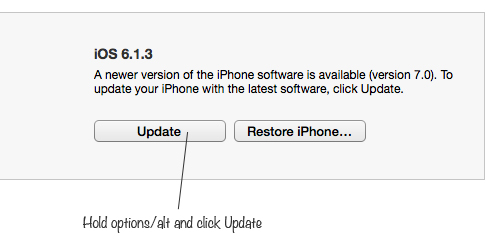
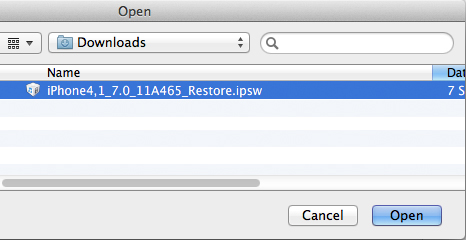
Hi Lovejeet,
I have a iPhone 4s with iOS 5.1.1, the current and latest update is 8.1.1 that is easily available from iTunes Store.
My actual need is that I want to install iOS 7 instead of 8.1.1. Is there any way you can help?
Thanks in advance.
Yusuf Usmani
nop