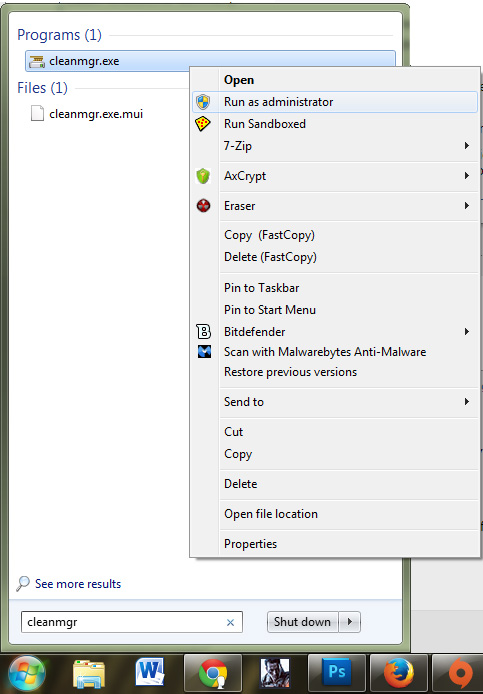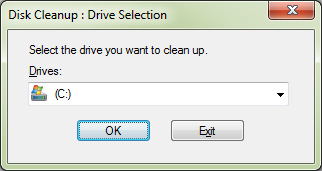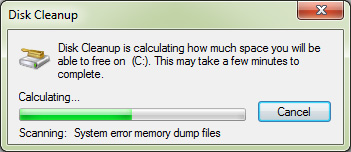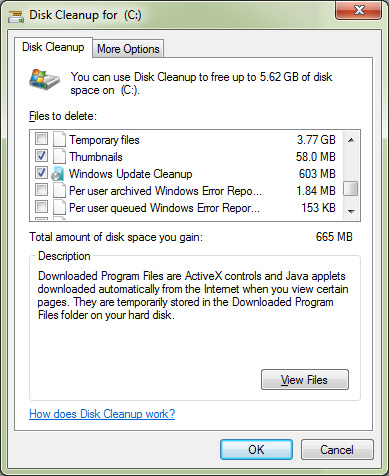Every windows users wants his/her computer to be updated with the latest updates released by Microsoft. Most of these updates are released for patching critical vulnerabilities and loopholes in windows and also at the same time some updates even meant for adding new features and functions.
Generally, once the updates are downloaded and installed, we simply forget about them and carry on with our work. While most of us take it as granted that windows will automatically delete the residual files left behind by these updates, but actually this doesn’t happen. Contrary to the popular belief, Windows does not delete the junk files that are left behind after it installs the updates.
Every year, Microsoft releases several minor and major updates for all windows operating systems and if you accumulate these updates, they can occupy around 10 to 20 GB of your computer’s storage space.
So without your knowledge windows is actually wasting around 10 to 20 GB of your computer’s storage space. Now that you know about this, let me show you how you can clean up and remove the old updates from windows.
Remove Old Updates on Windows using the Disk Cleanup Tool
- Step 1: Click on the start button on windows and type in “ Cleanmgr “ in the search box. From the search result right click on cleanmgr.exe and select Run as administrator.
- Step 2: Select the drive in which you have installed windows and click on OK. Generally its the C: drive.
- Step 3: Wait for some time until the disk cleanup tool calculates the amount of storage space that can be freed up.
- Step 4: Now scroll down the files to be deleted and make sure “Windows Update Cleanup” check box is ticked. If you want you can also tick any other check boxes according to what you want other things you want to delete.
- Step 5: Finally click on OK and Click on Delete Files in the confirmation dialog box that pops up.
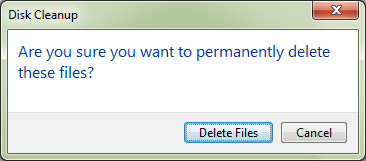
The windows disk cleanup tool will now clean up and remove all the old updates from your windows computer. However there will be some old files left and you will need to reboot your PC in order to delete them.