Most of us must be very familiar with USB or WiFi tethering as a method of sharing the Internet connection from an android phone with other devices. But fairly a very few of us are familiar with the opposite process which is known as Reverse tethering .
Using reverse tethering you can share your Computer’s internet connection with your Android phone through an USB data cable. This is in fact a very useful feature in case you don’t have WiFi router to share your PC’s internet connection . Continue reading to find out how you can use reverse tethering to share your Computer’s internet connection with your android phone via an USB cable.
What do you need ?
In order to be able to perform reverse tethering you will need a Rooted android phone, which is a also a major reason why reverse tethering is not much popular among android new users. If you have a rooted android phone, you can proceed further with this guide and download the following prerequisites required further in this guide.
- Drivers for your Android phone
- Android Reverse Tethering tool
Android Reverse Tethering tool is an free windows utility which makes use of ADB ( Android debug bridge ) to share your Computer’s internet connection with your android phone over an USB data cable . You can download it from this link , or visit the link provided above for the latest version of the utility .
How to share your PC’s internet connection with your Android phone over USB
- Step 1: Connect your Android phone with your PC using an USB data cable and ensure that USB debugging is enabled on your phone . ( Settings > Applications > Development > USB Debugging > Turn On )
- Step 2: Extract the downloaded zip file and run the AndroidTool.exe file .
- Step 3: From the Android reverse tethering utility , select your phone from the “ Select a device “ drop down box and then from the “ Select DNS to use “ dropdown box , select a DNS ( Choose anything apart from 192.168.1.1 ) .
- Step 4: Click on the Connect button to start the reverse tethering process . The utility will then connect with your android phone and install the required apps on your phone . If the utility crashes simply run it over again .
- Step 5: After the required apps have been installed on your phone , You will be prompted to grant root access to the USB tunnel app . Tap on “Grant” to provide root access to the app and you can access your Computer’s internet connection on your phone .
Thats it and now you will be able to access your Computer’s internet on your Android phone and even all your android apps would be able to access it too . You might be prompted with an No network connection error in intervals , its nothing to worry about and you can click ok to proceed further .
Via / XDA-Developers

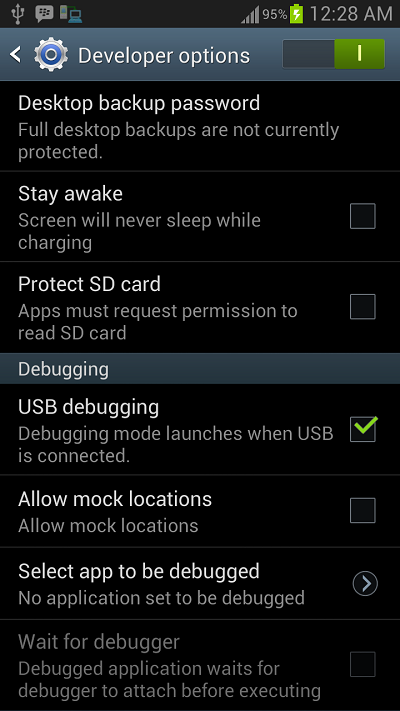
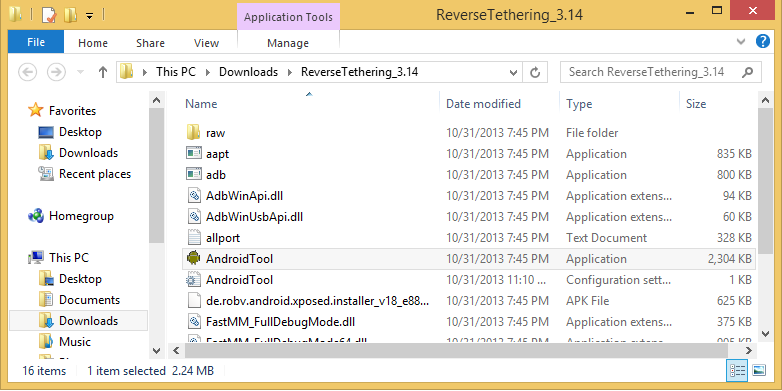
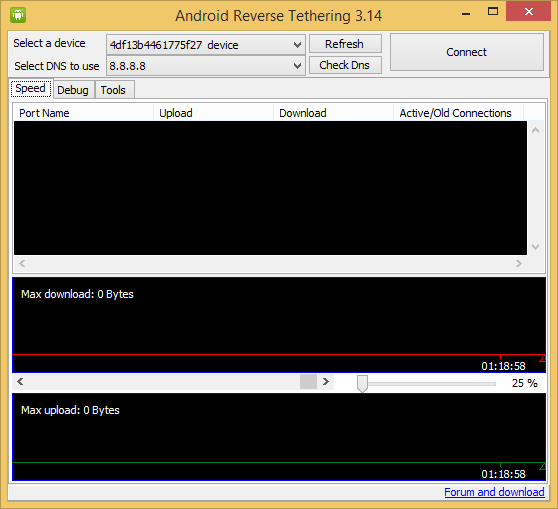
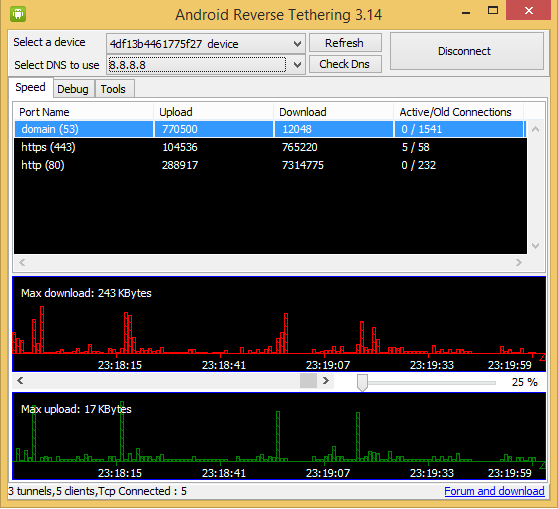
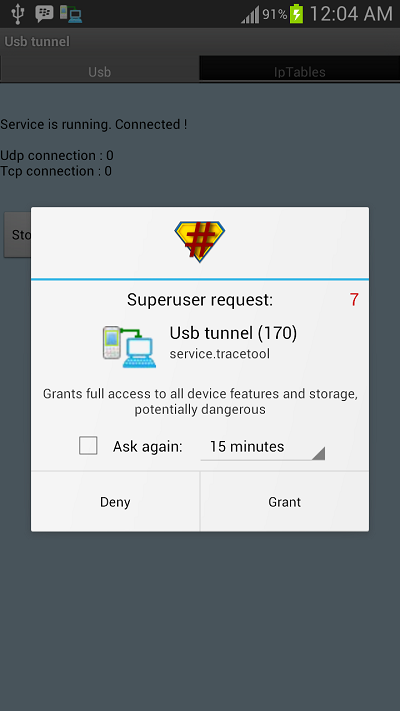
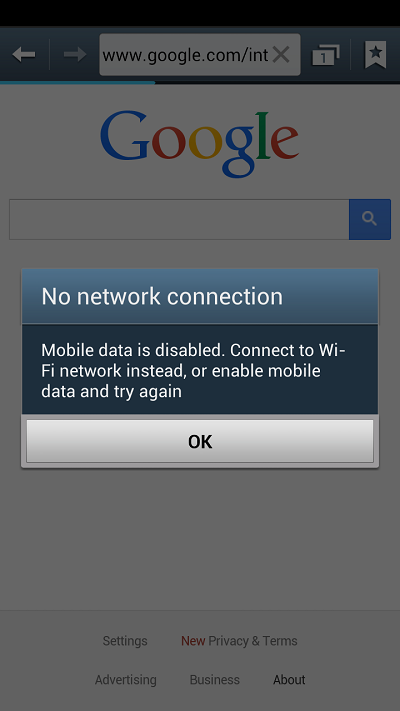
I get this in the Android reverse tethering utility Debug tab:
12-06 00:34:48:226 W/E UsbConnected exception Socket Error # 10054
Connection reset by peer.
Server List at 12-06 00:34:49:245
DNS List
192.168.2.1[default]
It seems you are using the default DNS, try choosing another DNS IP.
i am not getting anything in the DNS box 🙁
it dont give me download speed
please help
will i be able to use Play Store?
yes you can.
i am not able to see my device does i have to enable usb transfer
Try re installing the USB drivers for your phone.
hi, i did exactly what u have said and seems everything went ok but at last moment it halts on “Run Scripts” as shown in attached pic. need help plz.
Hi Sam, Head over to the XDA-Developer forum thread provided in the source link, you can get all type of support regarding the android reverse tethering tool.
Attached pic
i have done upto step4, but as per step5 there is nothing happn
Hi Nani, Head over to the XDA-Developer forum thread provided in the source link, you can get all type of support regarding the android reverse tethering tool. Here’s the link: http://forum.xda-developers.com/showthread.php?t=1371345
hi im having a problem my device does not detect by android tool pls reply tnx…
Play Store doesnt work whit reverse tethering???what i have to do??
I can’t download from play store!!!
Try restarting you phone and check if it works. Also turn off WiFi and 3G data. For further support please visit this link: http://forum.xda-developers.com/showthread.php?t=1371345
no superuser right or time out..what will i do for it
Is your android phone rooted?
no my android is no rooted.
what should i do ?
You will compulsorily need to root your android phone, otherwise this guide wont work.
the device id id not showing in the tool. anything wrong ???
only green bars are working and red bars are not working
Please Help me
only green bars are working and red bars are not working
Please Help me
this is the picture
Hi Yatish, you should head over to the XDA forum thread for this tool, those guys will be able to solve your problem: http://forum.xda-developers.com/showthread.php?t=1371345
ye software humain kahan se mil skta hai plzz link send me…………..
my phn is not rooted plz help me how can i short super su
Which app required for phn.
You don’t need to install any apps on your phone, the Android reverse tethering tool will automatically install the apps for you and you are only required to grant superuser access to these apps.
thks
I have not found stage 5, grant option
You need to root your phone first….search google on how to root your phone. Rooting method varies on phone model but it’s easy
I have not found stage 5, grant option. Pl guide
what is superuser right ?
when i press CONNECT in android reverse tehthering tool window,the device disconnected automatically.(i mean the device name was displayed empty….what can i do for that?
It seems you don’t have the drivers installed for your phone which is why the reverse tethering tool cannot detect your phone. Try installing the drivers for your phone.
what the name is that driver ?
Awesome simple and cool.. 🙂
no user right or time aboard
please help
i have rooted my phone
Works like charm 🙂
Thanks!
How do I connect to local server running on laptop?
Dear Sir,
But how to share pc internet with samsung galaxy core via usb?
Here is problem. hare is showing no super user right ( or time out) connection abroted.
Can you help me some body please..
Thanks
my device gets connected perfectly. but still i am not able to use net. the graph down not shows any internet usage….
can u suggest what to do?
Try changing the DNS.
i am having the same problem and even tried changing the DNS but did not help
you have to install super user application on your phone1
the device id id not showing in the tool. anything wrong ???
Have you installed the drivers for your phone?
not showing super user request
connection aborted
first install drivers like samsung driver
Awesome Trick man Thanks 🙂
plz provide to download the androidtools.exe zip file….. plz frnds
my phone is showing rooted when i check with rootchecker and the androidtool app also connects to my phone (samsung galaxy ace gt-s5860i) but the net does not work and also there is no entry under port name. plz tell what to do
google play store is not working…
only surfing can be done…unable to download apps.
please fix this error,this is very serious error.
without play store dosn’t any mean to use android.
not showing super user request
connection aborted………… plz help
you have to install super user application on your phone
not showing super user request
connection aborted………… plz help………..
need Root
no download speed please help
u have to share ur net connections…right click on ur connection – properties – Sharing-
you have to install super user application on your phone1
you have to install super user application on your phone
i have to add a google account…in order to use play store and other google apps,but everytime it tries to use wifi instead of my pc connection which i have done according to your guide……….
not showing super user request.. connection aborted
hi please help me my phone is not connect to Reverse Tether
help me my phone not connecting to Reverse Tether
Kamal Kardia yaar……….. thanx a bunch
thanks worked for me.
Hi
I’m having galaxy sII with neat ROM 4.4.1.
I followed all steps mentioned above.
When I rebooted my phone It’s not booting.It is showing only boot animations.Now what to do.Please tell me.Sorry for my English.Thanks in adavance
hi to all, i am using samsung galaxy grand 2 mobile, and i am trying these all steps and also i tried virtual router but i cannot connect internet from pc if any one can help me i could gratefull to you. thank you. please give me a step, my email id is [email protected]
working properly on ARC mobile 351D. thanks..
device is not showing, im trying on lava iris 402+
Really nice define to reverse tethering thanks to you. I am using regularly in android phone. But sir i want run all apps and software update from reverse tethering. Please help me for proper guide with step by step for this function…..
Sir when i click connect in reverse tethering software on windows it stops some while and says wait for super user access.I retry again & again but it stop at same moment my mobile is huawei g510 with android version 4.1.1 can i connect with it ?? i see the usb tunnel app but it doesnot have any allow or Denny option.
cant see super user request on mobile.
I have a Galaxy S Advance with Slimrom 4.4.4 (rooted) and it worked perfectly with the default setup. Very much appreciated this post. Thanks.
can you post the internet use without rooting the mobile……….
will it work on an nexus 7 2012 WiFi Tablet?
working on my phone… but i want to share that internet with other wifi devices…
i tried to turn on the WIFI TETHERING on my phone , other devices are able to connect the tethered wifi but not able to acces the internet..
, any idea abt it????
Can you help me because the my device are not found
there is nothing coming in select device ihave android 4.3 the phone is xiaomi redmi 1s
sir i have micromax a57 , i installed drivers and also turned on usb debubing, but when i open android tool my device is not shown in dropbox its just empty.
Waiting for your reply
i m getting DNS address 192.168.1.1. please help.
My mobile is not detected…. in what mode should i connect my mobile???
i get Dns address but not my mobile device addres!!!!
pls help…
“unable to start service”
plz help
ossm..!!! works jst ossm…!!!
Thx man ! works great ! have galaxy mini s5570 running cyanogenmod 11 ! great work!
i did as u instructed but problem occurs in step 5. there is no superuser request popping up.now what to do?
my device is not connecting….
no usb problem
i love it bro. great share…..work like a magic…
There is inbuilt option of USB Internet in my Android Phone Hisense U970. It is not a rooted phone. I am able to use internet from Windows PC through USB cable after starting the internet sharing in PC. I can surf the websites and send receive emails but only the PLAY STORE is not working. Any suggestions on how to use Play store.
Now even the Play Store has started working. Without rooting this phone can reverse teether. This will save my kids from harmful radiation of WiFi. WiFi frequency is the same frequency that is used in Microwave Ovens. WiFi’s convert our Homes in low power Microwave Oven.
Visible light frequency: 43,00,00,000-79,00,00,000 Mhz
wifi frequency: 2400Mhz,
microwave frequency- 300Mhz
If it would have been same frequency as microwave everyones brain would have been liquefied. So please read before spreading ridiculous statements.
Only people that can be harmed by wifi signals are those who are allergic to electromagnetic radiations but then those people cannot even survive radiation emitted by our cell phone or DTHs etc.
Sir, Can I use this method with newly owned or without rooting android phone???
Now my play store wont open and says check your connection and try again.
Here is problem. hare is showing no super user right ( or time out) connection abroted.
it does not show my device plz help me out
i can surf the net, but can not connect gmail or pal store. is there any other option ?????
thanks working pretty well 🙂 But when i try to download games from appstore, it says waiting for network and stops. Why?? any help plzz. thnk u
“03-30 12:19:28:872 W/I Tool version : 3.19
03-30 12:19:28:872 W/I adb.exe
03-30 12:19:28:872 W/I aapt.exe
03-30 12:19:29:004 W/I Android Debug Bridge version 1.0.31
03-30 12:20:29:159 W/E RunProcessCommand Timeout for : adb.exe -s 4d02659fc483b000 logcat -c
03-30 12:20:30:161 W/E ADB is unstable. Please press “kill ADB” on the tools tab and restart the tool
Server List at 03-30 12:21:31:562
DNS List
192.168.254.254[default]
”
help pls
Does not work for my Xperia ZR. Fails to connect to android completely. just keeps waiting.
04-08 11:02:39:259 W/I Tool version : 3.19
04-08 11:02:39:259 W/I D:MAHIadb.exe
04-08 11:02:39:259 W/I D:MAHIaapt.exe
04-08 11:02:39:431 W/I Android Debug Bridge version 1.0.31
0x4187fce0)
A/
04-08 11:02:45:946 W/I Wait java service
04-08 11:02:46:056 W/I waiting android server connection … 1
04-08 11:02:46:415 W/I Waiting for connection
04-08 11:02:51:384 L/D HOST : queen-desktop
04-08 11:02:51:384 L/D RELEASE : 4.4.2
04-08 11:02:51:384 L/D SDK : 19
04-08 11:02:51:384 L/D FINGERPRINT : Micromax/A065/A065:4.4.2/KOT49H/MMX_A065_SW_V1.0_HW_V1.0_270614:user/release-keys
04-08 11:02:51:384 L/D VM name : Dalvik
04-08 11:02:51:384 L/D OS Arch : armv7l
04-08 11:02:51:399 L/D Reverse tethering package version : 3.19
04-08 11:02:51:415 L/D Xposed installer : 2.4.1, app_process : 47, XposedBridge.jar : 42
04-08 11:02:51:446 L/D Hack Connectivity Service. Package version : 1.4, mode : 0, trace : 0
04-08 11:02:52:384 W/I interfaces before script startip6tnl0(DOWN), ccmni2(DOWN), ccmni0(DOWN), ccmni1(DOWN), tunl0(DOWN) 192.168.1.2/24, lo(UP) 127.0.0.1/8, ifb0(DOWN), ifb1(DOWN), sit0(DOWN)
04-08 11:02:52:571 W/I no route
04-08 11:02:52:603 L/D OnStart script 3.19
04-08 11:02:52:603 L/D Interface to use : “tunl0”
04-08 11:02:52:759 L/D ifconfig tunl0 192.168.1.2 netmask 255.255.255.0
04-08 11:02:52:821 L/D route add default gateway 192.168.1.2 tunl0
04-08 11:02:53:024 L/D redirect all communications to TETHER chain
04-08 11:02:53:087 L/D forward tcp to native handler
04-08 11:02:53:306 L/D OnStart script done
04-08 11:02:53:493 L/D => setHackMode to ‘Wifi’ result : 1
04-08 11:02:54:368 W/I interfaces after script startip6tnl0(DOWN), ccmni2(DOWN), ccmni0(DOWN), ccmni1(DOWN), tunl0(UP) 192.168.1.2/24, lo(UP) 127.0.0.1/8, ifb0(DOWN), ifb1(DOWN), sit0(DOWN)
04-08 11:02:54:681 W/I route : destination : 0.0.0.0, gateway : 192.168.1.2, output : tunl0
04-08 11:02:54:681 W/I route : destination : 192.168.1.0, gateway : 0.0.0.0, output : tunl0
04-08 11:02:54:681 W/I
04-08 11:02:54:681 W/I Connection done
Server List at 04-08 11:04:24:853
domain (53) : A->H : 1000 ,H->A : 323
xmpp-client (5222) : A->H : 708 ,H->A : 729
https (443) : A->H : 234 ,H->A : 268
DNS List
192.168.0.1 (ok)
8.8.8.8 (ok)[default]
8.8.8.8
THIS IS THE LOG DATA ..ISSUE IS I AM ABLE TO USE WHATS APP (ONLY TEXTING) BUT NOT ABLE TO SEND ANY MEDIA OR DOWNLOAD ANY MEDIA. PLUS NOT ABLE TO DOWNLOAD TORRENT OR SURF THE NET FROM MOZZILA ( ALL FROM MOBILE) . PLZ HELP
easy method
first you need rooted android smartphone
steps:
1)connect your mobile via usb(make sure usb debugging is on)
2)go to settings>more…>check usb internet
step 3 as shown in pic
now go to android emulator on your smartphone
first type su grant superuser permissions
then type netcfg rndis0 dhcp
enjoy
if it does not work type usb0 instead of rndis 0
android emulator on smartphone . where is it on phone i did’t get it
Unable to install Superuser or SoperSu on redmi 2
Unable to install Superuser or SoperSu on redmi 2
Superuser rights are not being asked from my phone
i have no option showing in DNS except 192.168.1.1 and i am unable to connect to the internet
hey it don’t show my device…….what i do????
HI. NEED HELP I CANNOT TURN ON MY MOBILE DATA. WHEN I CLICK THE MOBILE DATA BUTTON ON MY NOTE 4 IT LIGHTS UP BUT IT CANT SEEM TO CONNECT. THANKS.
but this is not working on asus zenfone 5 , please
thxx man it’s work very good 🙂
Superuser request is not coming………………….
any help….
I don’t have developer options in my phone. what should i do??
that’s not working android 5.0
successfully done . but some applications doesn’t have internet access .
eg : UC Browser,Play store works fine, but social apps like whatsap, messenger and etc doesnt have connection.
is there any solution to this ???
no internet connection in PC and phone when I connect my phone with these tools.
How to use this trick on an android non rooted lollipop smart phone??
It works good on my rooted kitkat phone and thanks for that, but the problem is with my non rooted phone, please help me with that.