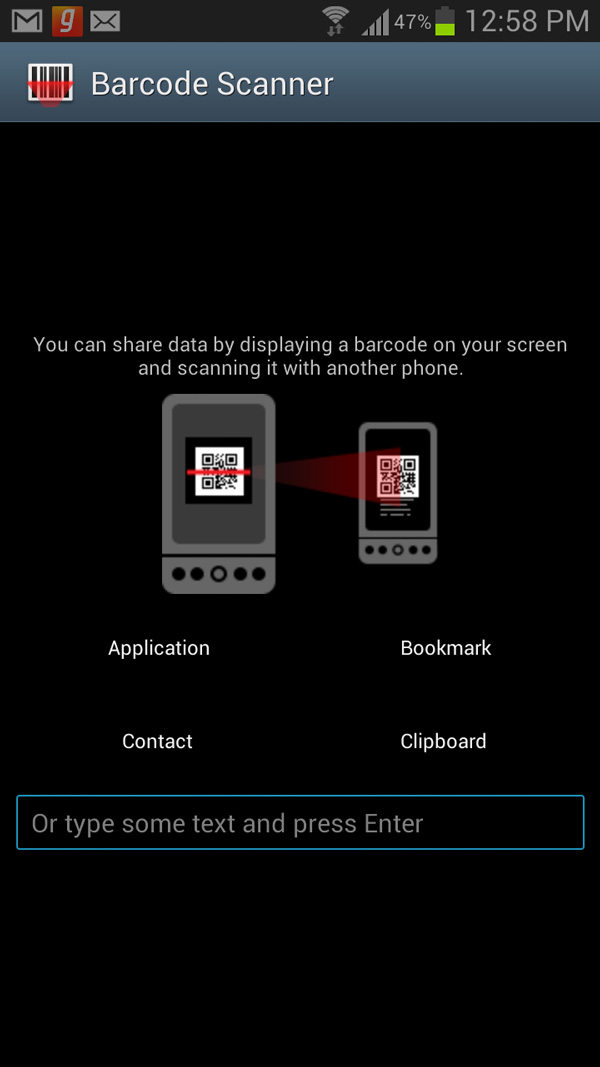QR codes are becoming increasingly popular in the shopping industry. As people become more tech savvy, Retailers are now preferring to use QR codes to provides information on their products. QR codes have essentially evolved from Bar codes, but In comparison, QR codes are capable of storing more data than Bar codes. Which makes it a better option for retailers to additional information and data about their products, which are usually coupons, URL addresses and similar information.
Since QR codes not just limited to the retail sector, you can even create personal QR codes which can serve as your visiting cards online. You can store your contact information in these QR codes and share them with your friends and family. These QR codes can contain details like your name, phone number, website and many similar details.
Generally most android phones do not come with a built in QR code or Bar code reader. But if your android phone comes with an camera, then this feature can be easily added to your phone by using an QR code scanner app. Although if your android phones comes with Google search uninstalled, you should know that the Google search widget already has built in QR code reader. But it’s always better to use a dedicated app that provides full functionality. So here’s one immensely popular QR code scanner app that you should install on your Android phone to scan and read QR codes.
Barcode Scanner, as the name suggests, is an immensely popular and free android app for scanning bar codes and QR for android phones. The app alone has managed to gross more than a 100 million downloads, which is a pretty impressive achievement. Using Barcode Scanner, you can easily read QR codes / Bar codes and compare the prices of the respective products online across various stores. Here’s how you can use Barcode Scanner to Read QR codes and Bar codes on your Android phone.
- Step 1: Download and install the Barcode scanner app from the Google play store. Once you run the app you will see a similar camera interface as the below screenshot.
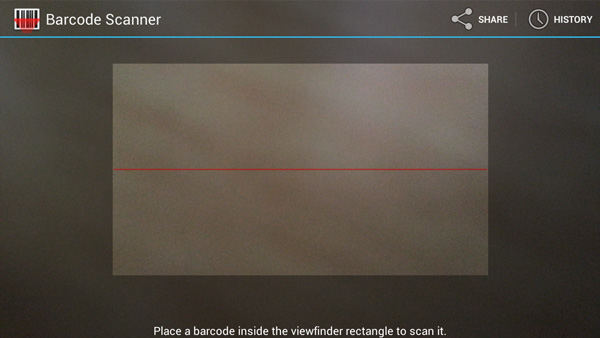
- Step 2: Simply scan the QR code with your camera and the app will read the details instantly and show you the information stored in the QR code. If its a Address book, you can quickly perform functions such as Add number, Dial number and Send email with the additional options provided at the bottom of the screen.
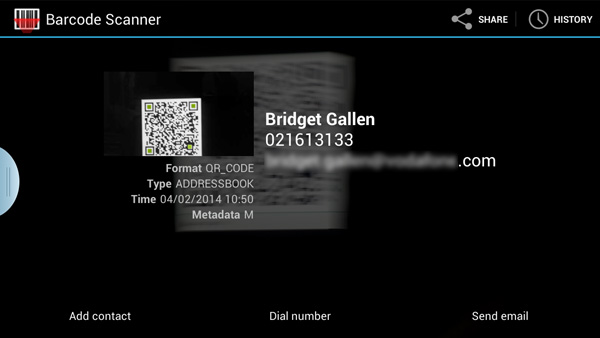
- Step 3: Alternatively if you scanned the QR code of a product, you can make use of the product search feature to search the product using its QR code and compare its prices at various online shops.
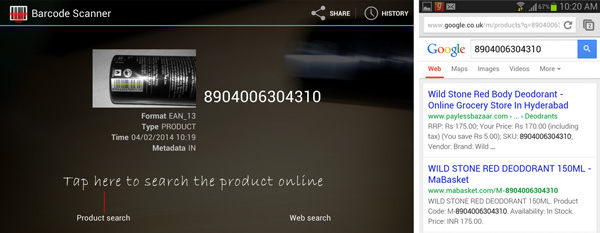
- Step 4: The app even allows you to share the bookmarks, contacts, text and app on your phone by converting them into QR codes. To use this feature Tap on Share and the app will let you choose from Applications, bookmarks, contact and random text to share via QR codes.
Overall, if you are a frequent shopper, Barcode scanner is a must have android app that you might want to install on your phone. It will definitely help you to find out the best deals on products. If you are looking for some alternatives, QR Droid and QR Code Reader are two other QR code / Bar code scanner apps that you should consider installing on your android phone.
If you have installed any of the above apps, here’as a QR code to test them out.