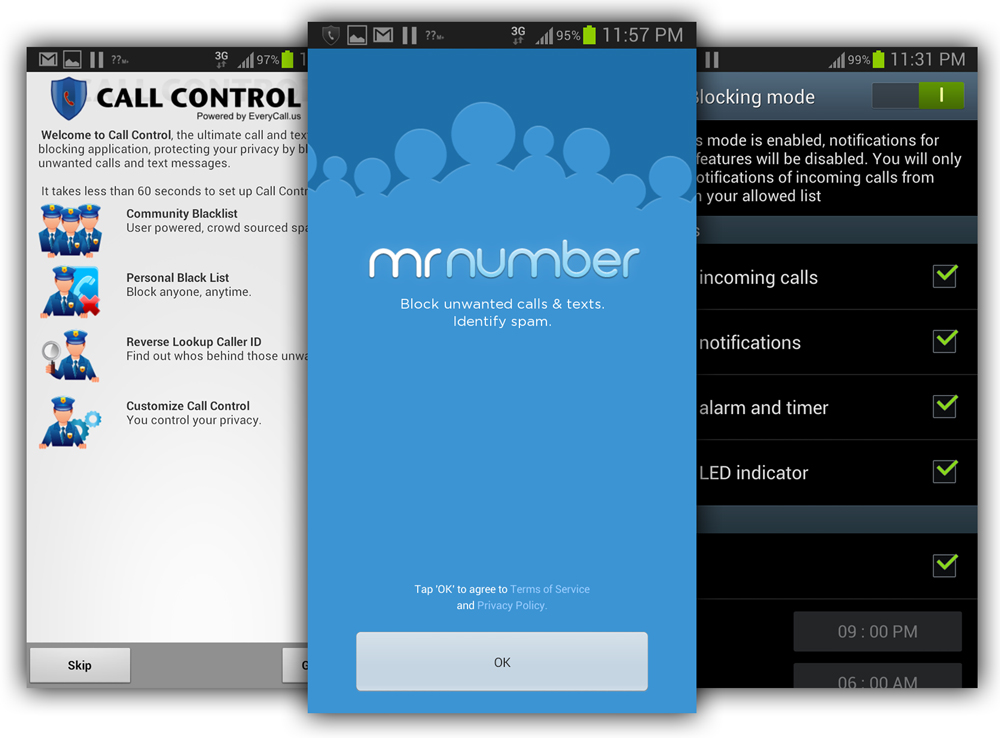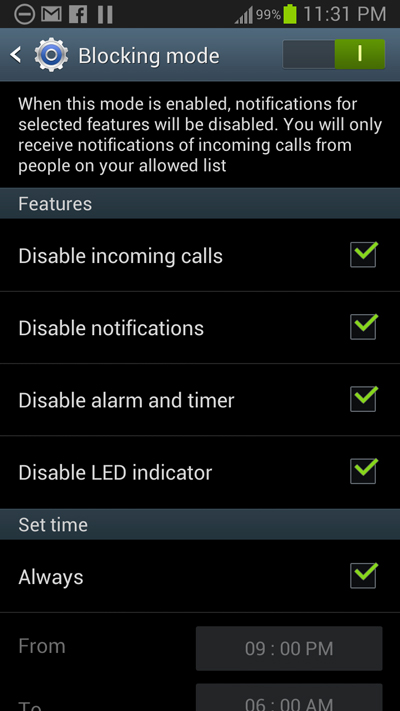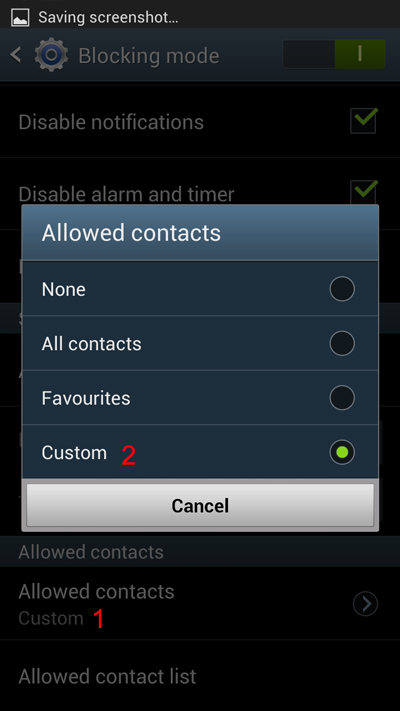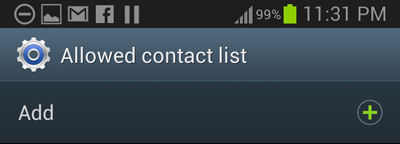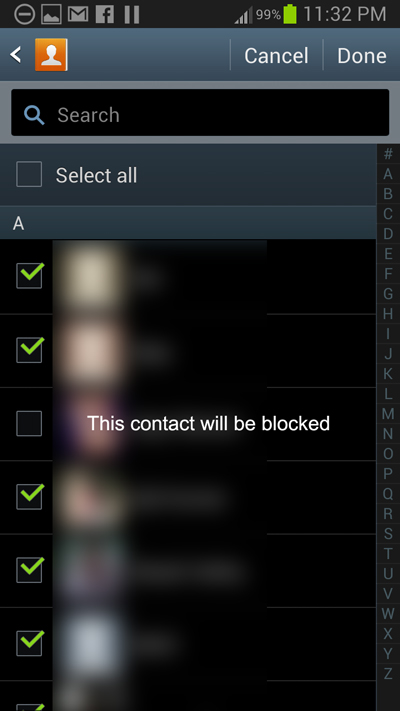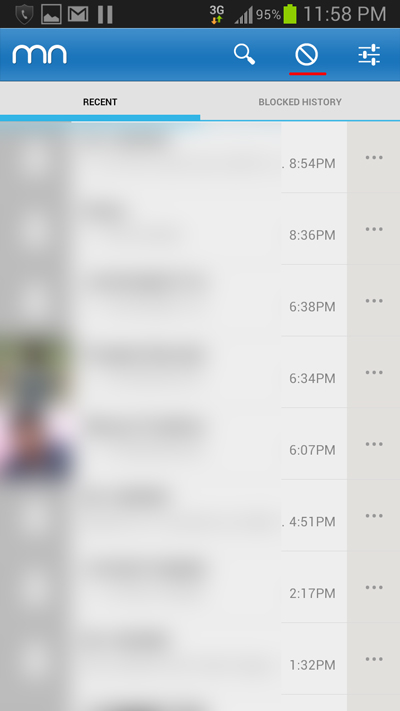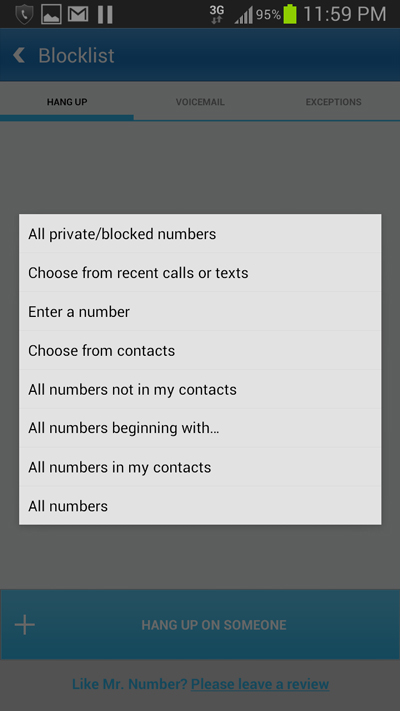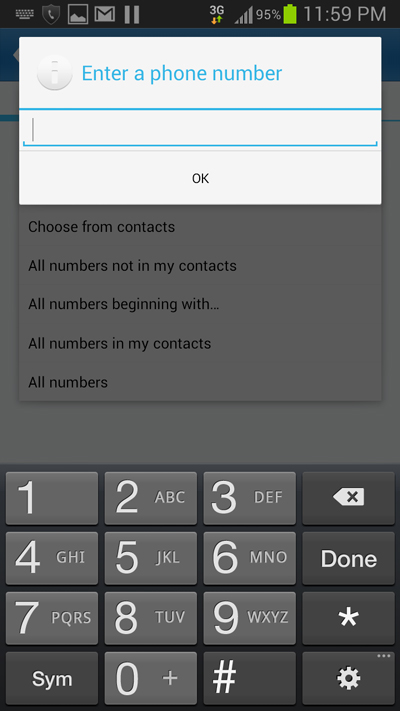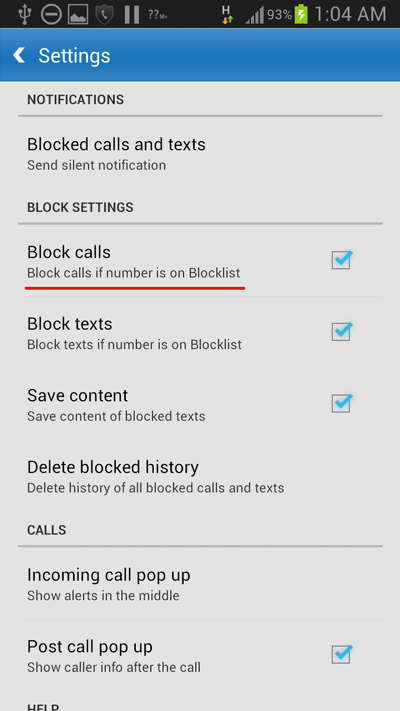Be it telemarketers or an annoying somebody who you don’t want to talk with, everybody comes across a situation where they might need to block somebody from calling on their Android phones.
There are many ways by which you can block specific numbers on your android phone, the first method would be taking the help of the inbuilt call blocking features on your android phone and the second would be taking the help of third party apps to block numbers. and if in any case both of the above ways doesn’t work for you, your last resort can be to contact your cellphone carrier and request them to block the number. unfortunately that will cost you additional money.
Lets find out more about the various methods to block calls on our android phones.
Block calls Using the built in call blocking feature on your Phone
Most manufacturers have different settings to block calls on their phones. Depending on your phones make and model the method to block calls on your phone will differ. On my Samsung Galaxy S3, there is a built in call blocking feature called Blocking mode. upon activating the Blocking mode you will be able to receive notifications for incoming calls from people who are on your list of allowed contacts. here is how you can block call on your Samsung Android phone.
- Step 1: Navigate to Settings> Device> Blocking mode on your Android phone. Enable the blocking mode by tapping the O button just below your phone’s notification bar.
- Step 2: Once you enable the blocking mode, you need to check the Disable incoming calls option.
- Step 3: Tap on Allowed contacts and again tap on Custom. Next tap on the + icon to add a phone number.
- Step 4: Now you will need to select all the contacts on your phone from which you want to receive calls and do not select those contacts that you want to block on your phone. Finally click on Done to start blocking the unselected contacts.
For those who don’t have a Samsung made android smartphone, you can use the following third party android app to block calls on your android phone. On the Google play store there are many third party apps that can be used to block calls on your android phone. I will recommend an free android app called Mr. Number.
Mr. Number is a free app to block calls and messages on your android phone. being a community powered call blocking app, the app has an its own database of telemarketers and spam callers that’s have been previously reported by the people using this app. Based on its database of spam numbers, the app will be able to automatically block spam callers on your phone. Follow the instructions below, If you want to block calls from a specific contact.
How to block calls with Mr. Number
- Step 1: Install the Mr. Number app on your Android phone.
- Step 2: Open the app and tap on the block icon.
- Step 3: Tap on Hang up on someone and then tap on Enter a number or Choose from contacts, whichever suits your requirement.
- Step 4: I selected Enter a number. Next you will be prompted to enter the number you want to block. Type in the number and tap on OK to save it. tap on the number and again tap on the edit icon to add a name for the contact. Finally tap on done to save it.
- Step 5: Finally go to the app’s settings and make sure the block all option is selected.
That’s it and now all the future calls from the number you have entered will be blocked on your phone.