As Google describes it, Android is a very open Operating system and it is in fact a main reason why most developers prefer Android as a favorite platform to develop their new apps. But if you have been using a Android phones for a long time, you might already have faced the bitter truth that despite being an open operating system, android lacks a simple feature as installing new fonts on your phone .
Excluding a few Samsung smartphones, which can download and install fonts from the play store, most other Android phones require rooted in order to install any custom new fonts .
Currently the only way you can install fonts on your android phone is by rooting it. So if you really want to install any custom fonts on your non rooted Android phone, then you either need to have a Samsung Android phone or get your android phone rooted .
So if you have a Rooted android phone, you can read ahead and find out how you can install custom fonts on it. There are many methods by which you can install Custom fonts on your Rooted android phone, but most of these methods will require you to modify the system files on your Android phone, Which is something i would strictly advise against. So instead, i have decided to show you the easiest and safest method to install any custom font on any rooted android phones. ( Some Samsung phones don’t require to be rooted to install custom fonts )
MyFont is an free app from the Google play store using which you can easily install any custom fonts on your Rooted Android phone. The app has a large database of free fonts which can be download from within the app itself and installed on your phone, alternatively you can even download any .ttf ( TrueType ) fonts and copy then inside the “ Zitiguanjia “ folder in your Phone’s memory, after which they will be available to install from the App.
How to Install Custom Fonts on your Android Phone
There are two method by which you can install any custom font on your Android phone using the MyFonts app . which are :
Method 1: Downloading and installing fonts within the MyFont app . ( Works only with Non-rooted Samsung Android Phones )
Method 2: Downloading and Copying True-type ( .ttf ) fonts from your PC to your phone ( Works with all Rooted Android phones )
Instructions to install Custom Fonts on your Android Phone :
Method 1: Downloading and installing fonts within the MyFont app .
Note: This method only works for Non Rooted Samsung Android phones . You should not try this with any other non rooted android phones apart from Samsung’s . If you have a Rooted phone then skip to the second method.
- Step 1: Download and install the Myfonts app .
- Step 2: Inside the Myfonts app you can browse through a large collection of free fonts and Select any font which you like and tap on Download to download the font to your phone .
- Step 3: After the font is downloaded , tap on use and select the Package manager to install it on your phone.
- Step 4: After the Font is installed navigate to Settings>Device>Display>Font>Font style ( Might differ for different phones ) . Tap on Font style and you can see your new font added to the list of existing fonts . Select your new font and tap on yes to set it as your Phone’s new font .
Method 2: Downloading and Copying True-type ( .ttf ) fonts from your PC to your phone .
- Step 1: Connect your phone to your PC and Copy all the fonts ( .ttf ) from your PC to the “ Zitiguanjia “ folder inside your phone’s memory .
- Step 3: Open the MyFont app and tap on the Custom tab , Now you can see all the fonts that you have copied to your Phone. Tap on the desired font and click when prompted to install it. Now simply restart you phone to install the selected font. For example i am selecting the CabinCondensed font .
- Step 4: After you restart your phone , the default font on your phone will be replaced by the font you just installed and the current font will not be displayed in your Android phone’s font settings .
Note: If you want to revert back to the default font in your phone , then you can go into your android Phone’s font settings and select your factory font .

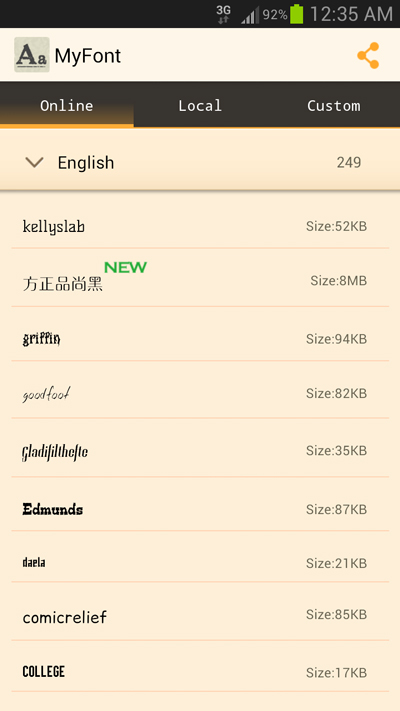
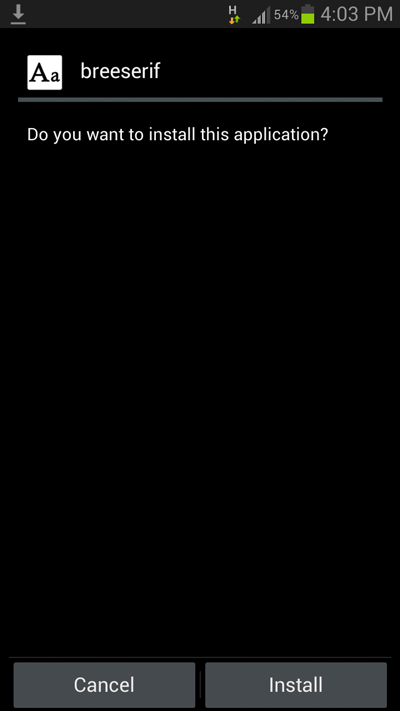
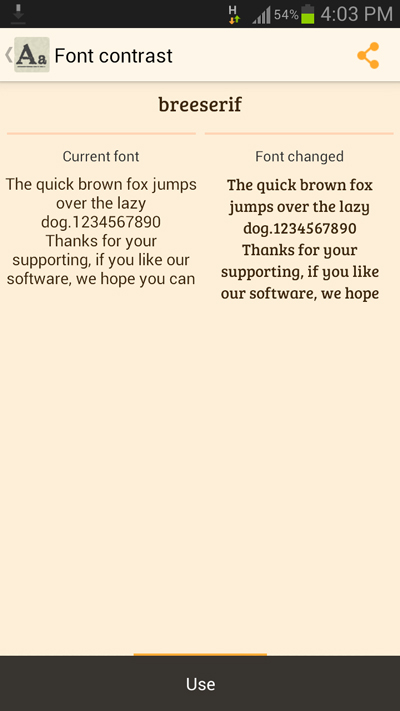
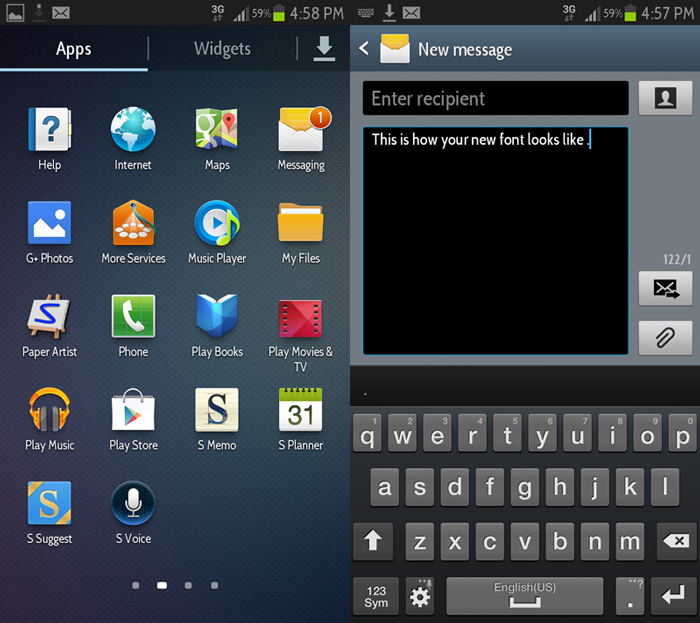
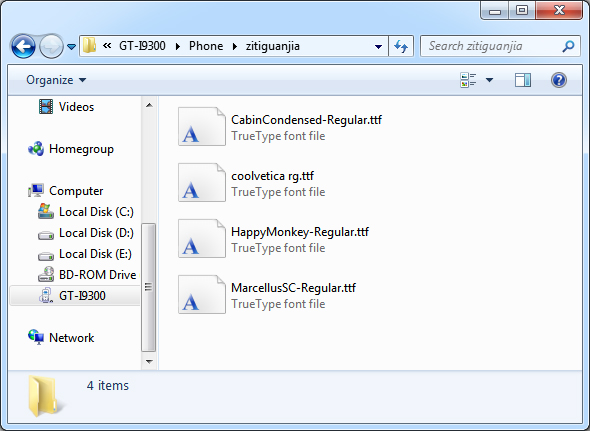
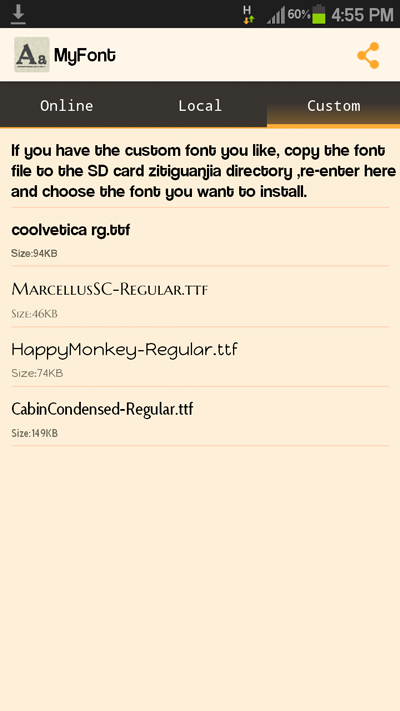
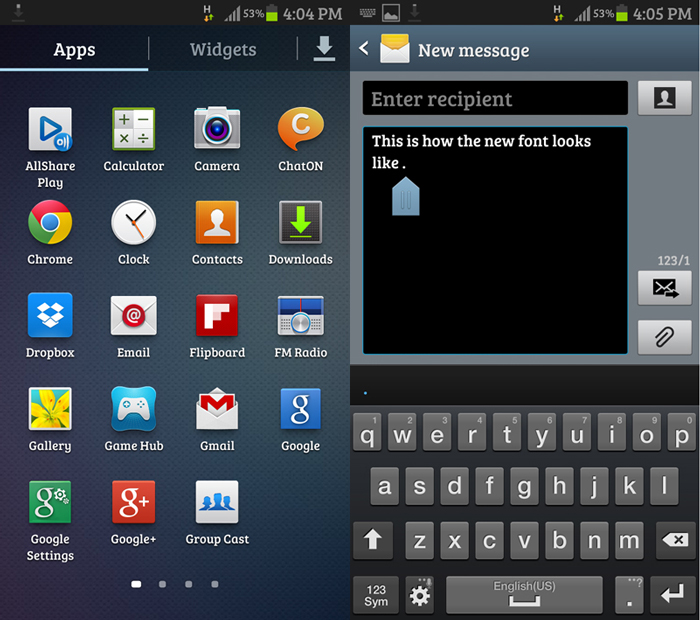
It didn’t work for my (jurassic) Samsung Galaxy Young phone. I did as you instructed but when I restarted my phone, it’s showing the default font. Any advice? Great blog btw! Hope you’ll respond.
This works on most Samsung phones with touchwiz, in case it doesn’t work, try rooting your phone using framaroot from here http://45.79.42.225/fastest-root-android-phone-computer/ and then try again using the instructions in method 2. Do let me know if it works.
Hi! I didn’t try it, I’m just too noob for techie stuff. I’ll just stick with the readily available fonts in the app. But thank you for your response. I appreciate it. More power! ^_^
Not working on my Samsung Galaxy Wonder (GingerBread)
Try using the second method. if your phone is not rooted, use framaroot to root your phone: http://45.79.42.225/fastest-root-android-phone-computer/
I tried this yesterday and my fonts changed even without rebooting. I’m using a Samsung Galaxy S3.
yes, on a Samsung device you don’t need to reboot your phone.
can you please also explain how to uninstall the fonts? Thanks
Just go to Home > Setting > Application > Manage Application and select the font that you want to uninstall.
How to change font in my Micromax A110 phone??? I have rooted my phone using Farmaroot.
i tried this on my Note2 running the new android 4.3 update and I got a samsung security warning when I tried loading a custom font
I got this problem too. Cannot install my desired fonts. Any suggestions?
is there any way to change ANDROID fonts with ROOTING Android device …. I’m scared of doing ROOT for Android
Currently hat is only possible with some android phones manufactured by Samsung. But again you will be limited by a few fonts that are already available on the Google play store.
I have a Samsung galaxy s4. I want to install a custom font not listed in the App. Is there a way to add it to the app? Or do I need to root my phone?
You can only install custom fonts on a rooted android phone. If you don’t want to root your phone, the Google play store has a few fonts to choose from and these fonts don’t require your phone to be rooted.
Okay, so I followed all these steps, and it still didn’t work I’m not sure what I’m doing wrong, but this is dumb. I got LG Optimus L9, and I can’t seem to change the font, no matter what I do… Idk what I’m doing wrong.
Is your phone rooted?
is there a way to use the fonts on a morotola andriod razr m
Hi lovejeet, thanks for the information, it works well on samsung I-9300.
I try to install 4-Key Times new Roman font, and can type font like ā á ǎ à (for Chinese pinyin character) on my android device hehehe
I was wondering if I send the message to someone who didn’t install the font. I guess will become some unknown character
Where is the “Zitiguanjia” file? Do I have to make one?
The “Zitiguanjia” folder wold be create automatically when you install the MyFont app.
there is no “Zitijuanjia” Folder
hello Lovejeet, i apologize for my n00bness as this is my first real smartphone (Samsung Galaxy Grand Prime, unless you consider a blackberry curve 9320 a “smart” phone). anyway i was prefering the second method of trying to download the .ttf files from my computer to my phone but there’s no zitiguanjia folder. I already have the Myfont (i guess it’s called Hifont now?) app on my phone and it doesn’t have the font i want (palatino linotype)… is there an alternative method or another folder i should put those .ttf files into?
*edit* i HAVE found the zitiguanjia, but i kid you not, it WAS NOT there previously… anyway i copied, those .ttf files to that folder but the instructions for implementing those .ttf files via the MyFont (Hifont) app. you mentioned don’t correspond with the app’s current layout. as such, i’m still at a bit of a loss.