We all love customizing our cell phones and showing them off to our friends . Today lets find out how we can capture a screenshot of our android phone’s screen and share it with our friends . Fortunately most Android phones running Android 4.0 and later have an inbuilt feature to take screenshots . These methods differs across all the android versions and even for different manufacturers . We have compiled various different methods by which you can easily take a screenshot of your android phone or tablet . Now lets learn how to take a screenshot on an android phone .

How to take Screenshot on Android 1.5 phones and up
Well for phones running Android 1.5 and up previous to Android 4.0 , they do not have an inbuilt feature to capture screenshots on the phone . But you can use free apps from the Google app store to capture screenshots on your android phone . you can try some of these apps below for capturing screenshots on your android phones running 1.5 and up .
How to take Screenshot on Android 4.0 phones and later
For phones running on Android 4.0 and up , there is an inbuilt feature to capture screenshots on the phone . The method varies for different phones . Lets learn the various methods to take screenshots on an Android phone . Steps to capture screenshots on android 4.0 and up phones .
- Navigate to the screen you want to capture a screenshot of .
- Press the power button and volume down button simultaneously .
- You will hear a shutter noise on you phone and a screenshot preview will appear on your phone’s screen
- The screenshot will be now available in the gallery
How to take Screenshots on a Samsung phone
Taking Screenshots with Galaxy S2 , S3 , Note and Note 2
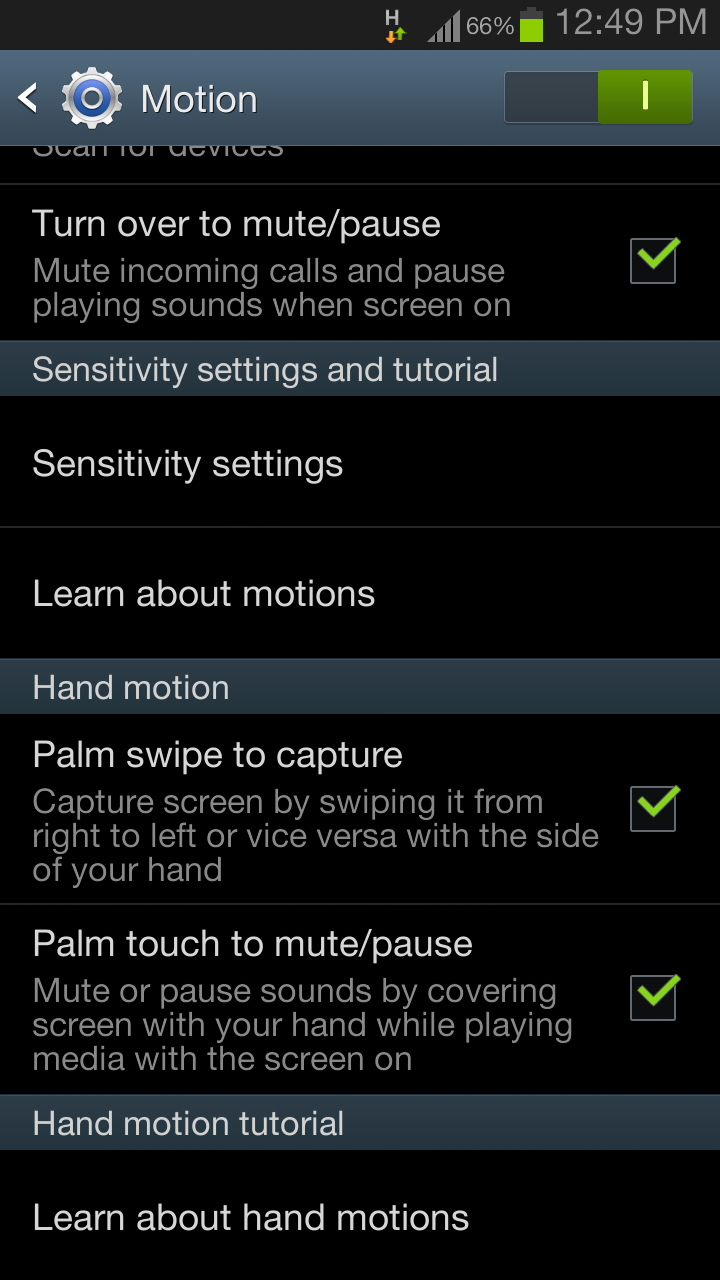
On most Samsung phones running on Touch-wiz launcher , there is an inbuilt feature to capture screenshots . Just swipe your palm across the screen from the right to your left and the screen will be captured . To enable this feature you need go to Settings >System>Motion . Enable the motion feature and select the “ palm swipe to capture “ .
Other Samsung phones
For phones without the touch-wiz launcher you can follow the steps below to take a screenshot . The below steps works with phones having a physical home button . Otherwise you can use the default method for taking screenshots on Android 4.0 .
- Navigate to the screen you want to capture a screenshot of .
- Press the Home and Power button button simultaneously .
- Your phones screenshot will be captured and available in the gallery .
How to take Screenshots on Sony Xperia phones
Follow these steps to take a screenshot on Sony Xperia devices .
- Navigate to the screen you want to capture a screenshot of .
- Press the volume down button and the power button simultaneously
- Hold the buttons till the screen flashes and a screenshot thumbnail appears .
- The screenshot will be available in the gallery .
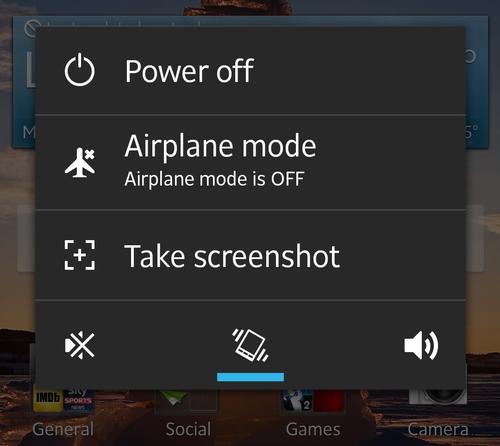
Alternatively there is another method for taking screenshots on Sony Xperia phones . You need to press and hold the power button until the power dialog appears . In the dialog you will have an option to capture screenshots . just tap on ” take a screenshot “ and the screenshot will be taken .
How to take Screenshots on a HTC phone
The steps for capturing a screenshot on an HTC phone is similar to the default method . But as the HTC phones do not have a physical home button you have to follow these steps
- Navigate to the screen you want to capture a screenshot of .
- Press the power button first and simultaneously tap the capacitive home button
- Your screen will flash with a sound
- The screenshot will be available in the gallery
How to take a screenshot on LG phones
Follow these steps to take a screenshot on LG phones .
- Navigate to the screen you want to capture a screenshot of .
- Press the volume down button and the power button simultaneously
- Hold the buttons till the screen flashes and you hear a shutter sound .
- The screenshot will be available in the gallery .
These were some of the methods to captures screenshots on different android phones . Most of them use the similar Volume down and Power button combination to capture screenshots .If you have any android phones from other manufacturers . We can presume that the default method of taking screenshots will work on all the Android phones . Do try these steps on your android phone and let us know if they work or not .
