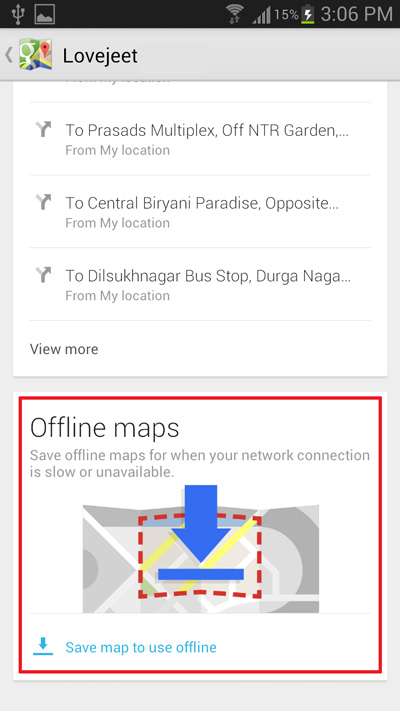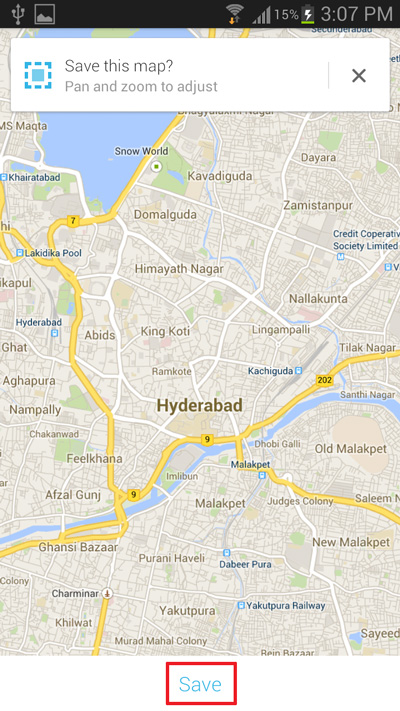Google maps for android has been a reliable navigation system for me. It doesn’t matter where you are on earth, if you have access to a internet connection, google maps will help you find the way to your destination. But as we all know Google maps heavily depends on your phone’s data connection to download maps. When you are connected to a somewhat fast internet connection, loading maps on Google maps would be a breeze. But as soon as your connection speed drops, Google maps would take a long time to load maps.
This is where you can make use of Google Map’s new Offline mode for saving specific areas of a map onto your device’s storage. The offline storage mode is a new addition to Google maps, which was released just yesterday alongside the integration of Uber with Google now and Google maps. The updated version of Google maps is now available both for Android and iOS devices.
Before this new update, there was no such thing as a true offline mode in Google maps. However there were a few tricks by which you could cache offline maps for a specific area, but this was less than initiative.On the new version of Google maps, that is version 3.0 for iOS and version 8.0 for Android, the process of saving offline maps has become very streamlined.
For those who need to save a section of an map for offline use, the instructions below will show you how to save maps offline on the android version of Google maps.
How to Save Google Maps Offline
- Step 1: Update Google maps to the latest version from the links provided for the respective versions of the app at the bottom of this page.
- Step 2: Once you have the latest version of Google maps installed on your iOS or Android devices, launch Google maps.
- Step 3: Browse the map of a place which you want to save offline and tap on the profile icon next to the search bar.
- Step 4: On the next page, scroll to the bottom and tap on “ Save map to use offline “
- Step 5: You have now entered the offline maps section. Pan or Zoom the area of the map which you want to save for offline use
- Step 6: Tap on the Save at the bottom of your phone’s screen.
- Step 7: Type in a name for the saved maps and tap on Save to save the entire area of the map visible on your phone’s screen.
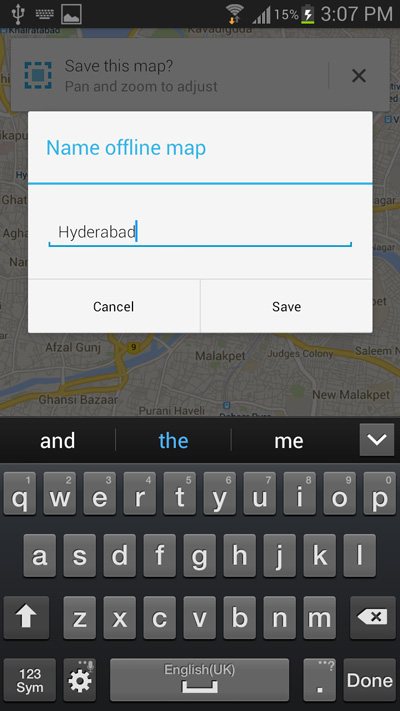
Google maps will now save the map for offline use. For those who have a slow data connection, you can use the offline mode in Google maps to save maps offline and later use them to navigate though the place. As for limitations, you should know that offline maps will be stored for a duration of 30 days, after which they will be purged to free up space on your phone.
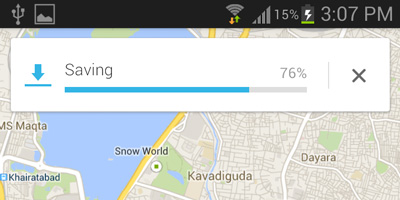
Download: Google Maps for Android | Google Maps for iOS