Whenever you browse a website or watch a video on a web browser, The browser always downloads the data to its Cache memory first and then it displays it on the browser. So basically if you are watching a youtube video and then you decide to download it to your computer, you don’t have to download it over again. What you can do is, you can open your browsers cache location and copy the video from there. Its as simple as that.
However for Google chrome users, copying files from Chrome’s cache location isn’t as easy as it seems. Although you will be able to access Chrome’s cache location, which is usually located at :
C:\Users\User profile\AppData\Local\Google\Chrome\User Data\Default\Cache
But the problem is, you wont be able to identify any file since all the files would be randomly named without any extension details. Fortunately a small utility known as ChromeCacheView will be able to read Chrome’s cache location and list all the files in it for you according to their file types. After this it will be easier for you to identify the files and download them.
Using ChromeCacheView is very simple, just run it and the utility will read chrome’s cache location and display all the files in it. If you need to download any of the listed file, simply right click on it and save the selected item to any location on your computer.
The next time you need to copy any file from Google Chrome’s cache location, here’s how you can use ChromeCacheView to access Chrome’s cache location and extract any files from it.
How to View and Extract files from Google Chrome’s Cache
- Step 1: Download and run ChromeCacheView from the link provided at the bottom of this post.
- Step 2: By default the utility will display all the files from Chrome’s cache location. If you want to view a particular type of file, Click on Options and uncheck the file types you don’t want to view.
- Step 3: Select any file and click on the icon as shown in the screenshot below. You would then be prompted to select a folder to save the file.
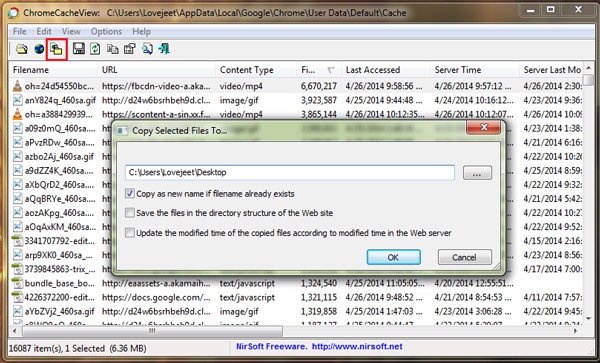
Once you have the file copied from Chrome’s cache location, you would be able to view it. However you should be aware that Google chrome usually clears the cache once you shut down or restart your computer.
Download: ChromeCacheView
Overall this is one of the easiest ways by which you can download files, especially online videos which you’ve already watched on your browser and doing so would help you save your internet connections bandwidth as well as your time. Similarly Nirsoft also provides similar cache viewer utilities for Opera, Firefox and Internet explorer too.

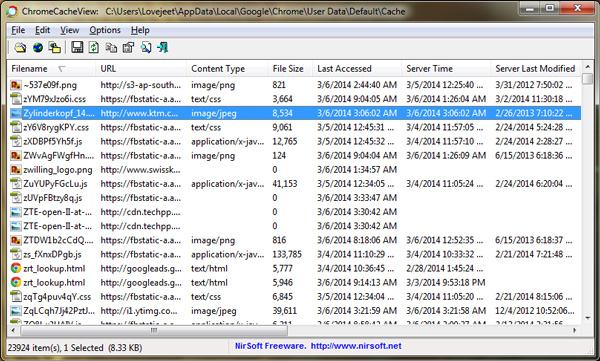
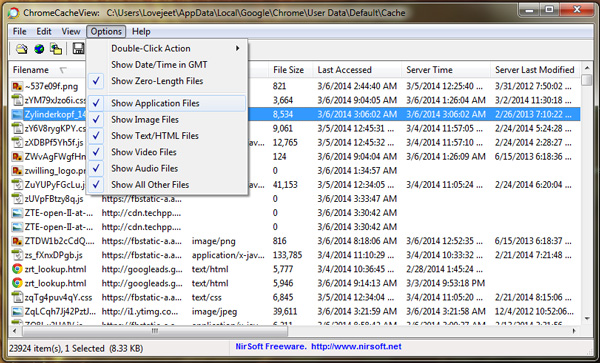
Sadly this doesn’t work. It only saves the information about the file, not the file contents
Hi Sugarfree, I have updated this guide and now it works fine. Simply check the last instruction.
I tried saving to another folder and the .mp4 files still do not play, neither in iTunes, nor my Media Player, which those file types normally do. So how do I extract the files? This obviously does not work.
Yet again, it does not work.
This is a CRAP: this won’t work with portable versions as it only looks into default hardinstalled version and there is no option to change path to the cache folder…waste of time
It looks very interesting, unfortunately it appears that the location of the files changed about 9 September 2014. I have thousands of files accessed prior to this date, but none since.
I just watched a 18 minute video on chrome. Didn’t exit, didn’t close page. The video must still be there in cache, but this software is not showing ANY VIDEO/ AUDIO files at all in entire cache.
Didn’t work really.
hello: I am looking for a mac option for this chromecacheviewer. This app does work in windows for .swf files. Not sure why above is saying it does not work. Thankyou Developer. We tested it successfully yesterday for 2. The copy all button is key. Not sure why copy is not available on right click but the button works. (sensesolutions is the option most forums/blogs are saying for mac but it does not work for .swf files).
Will a mac option of this utility (app) be created any time soon?
It does not work. I can’t not play an .mp4 file. When clicking it only shows properties. How can I get the .mp4 to play in my player?
this only gives error that “system cannot find the file specified” on startup. changing chrome cache folder location manually does not help eigther.